Managing automation process templates
Enterprise license required
Features described on this page require the Kentico Xperience Enterprise license.
The system allows users to save existing marketing automation processes as templates. Such templates can then be used as a starting point or guideline for creating new processes.
By default, marketing automation provides several basic templates that cover common marketing scenarios and serve as examples.
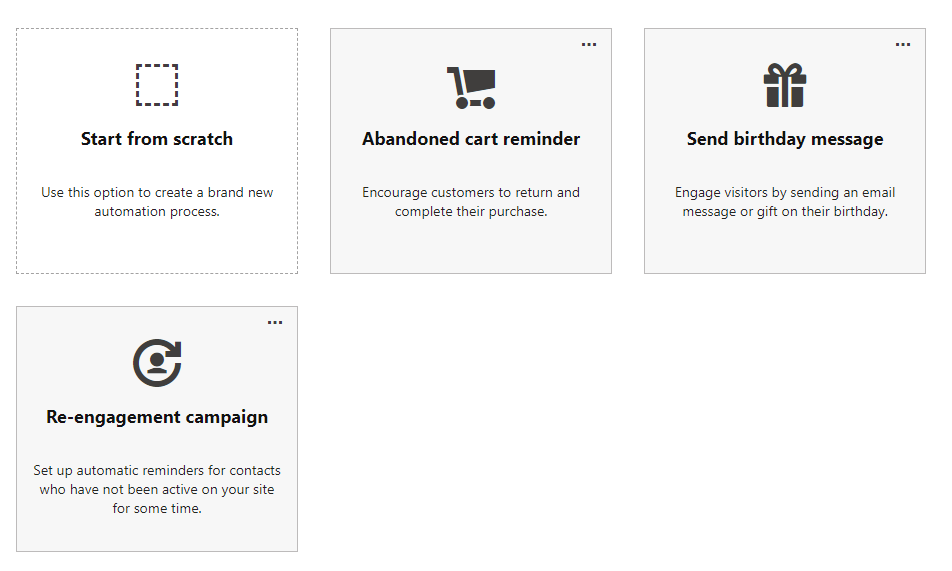
Permission requirements
You need to have the Manage automation templates on-line marketing permission to create, edit, or delete automation process templates.
To create your own template from a process:
Open the Marketing automation application.
Edit an existing process.
On the Process tab, adjust the process into the state that you want for your template.
Tip: Add notes into your templates to give other users information about the purpose of the template and any further adjustments that need to be performed to transform the template into a working process. For example, describe which steps need to be added or configured, etc.
Click the expand button () above the designer toolbar and select Save as template.
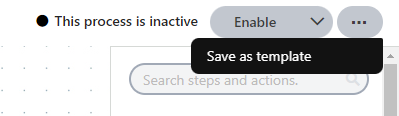
Fill in the template properties in the Save as template dialog:
- When creating a new template, leave the Save as property set to: (new item…)
- Type a Display name for the template.
- (Optional) Add a Description and select an icon class to represent the template. This data is displayed in the template’s tile when creating new processes.
Click Submit.
The current state of the process is now saved as a template, which can be selected when creating new processes.
Editing existing templates
To edit the basic metadata properties (name, description, icon) of an automation template:
- Open the Marketing automation application.
- On the Processes tab, click New process.
- Click the expand button () in the top-right corner of the process’s tile, and select Edit.
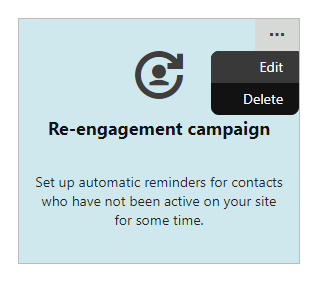
- Make any required changes and click Submit.
To fully update a template, including the current status of its steps in the designer, you need to re-save a corresponding process as a template:
- Open the Marketing automation application.
- Edit an appropriate process.
- Make any required changes to the process.
- On the Process tab, click the expand button () above the designer toolbar and select Save as template.
- Select the template in the Save as property.
- Click Submit.
The system overwrites the template with the current state of the edited process.
Deleting templates
To remove a marketing automation template:
- Open the Marketing automation application.
- On the Processes tab, click New process.
- Click the expand button () in the top-right corner of the process’s tile, and select Delete.
- Confirm the deletion.