Configuring payment methods
Configure payment methods of your on-line store to define how customers can pay for purchased products. Your customers can pay for the ordered products on order delivery in cash, or they can pay online using a payment systems. These systems include traditional card payments, payments through payment gateways, or more alternative approaches such as secure order forms, etc.
When placing an order on the live site, or creating (editing) an order in the administration interface, the system allows you to specify a payment method for the order.
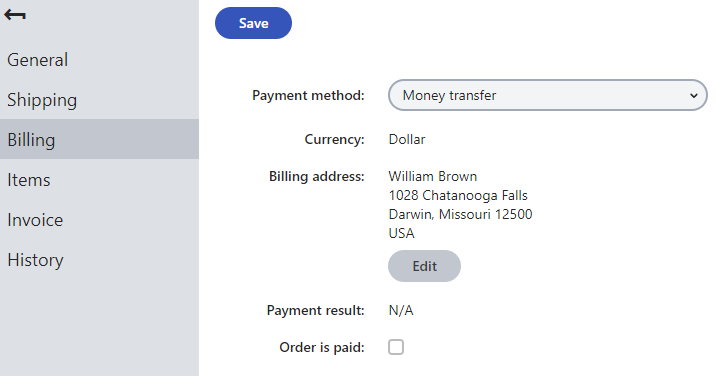
By default, you can configure the following payment methods:
- Online payment – developers can implement online payment methods on the side of the live site application, for example using external payment gateways, such as PayPal. See Connecting to payment gateways.
- Manual payment – these methods do not include any form of automated payment. Customers are not able to finish the payment by themselves, you need to manually mark orders as paid. Manual payment methods are typically suitable for payment on delivery or personal collection of purchased products.
Creating manual payment methods
Manual payment methods are basically only labels used as payment methods. You do not need to create any payment page after the checkout process. On the other hand, you need to mark orders paid with such methods as paid manually. This type of payment methods is typically suitable for payments which are proceeded personally between the deliverer (or the shop assistant) and the customer, i.e., payment on delivery or personal collection of purchased products.
To create a manual payment method:
Open the Store configuration application (if you want to specify the payment method for the current site) or the Multistore configuration application (if you want to specify the method globally for all your sites).
Switch to the Payment methods tab.
Click New payment method.
Specify the following properties:
- Display name: type a name of the payment method
- Enabled: Yes (selected)
- Leave the Payment gateway URL and Payment gateways provider class fields blank, you can enter values to the other fields according to Reference - Payment methods.
Click Save.
The system now offers the manual payment method according to the set properties.