Placing forms on pages
Prerequisite
A developer needs to set up the page builder feature and prepare pages with editable areas before you can place forms onto pages.
On pages where the page builder feature is enabled, you can insert forms created with the form builder via the Form widget:
Open the Pages application.
Using the content tree, navigate to a page with the page builder feature enabled.
Click on a blue plus button to insert a widget to the required location.
Click on the Form widget to insert it into the page.
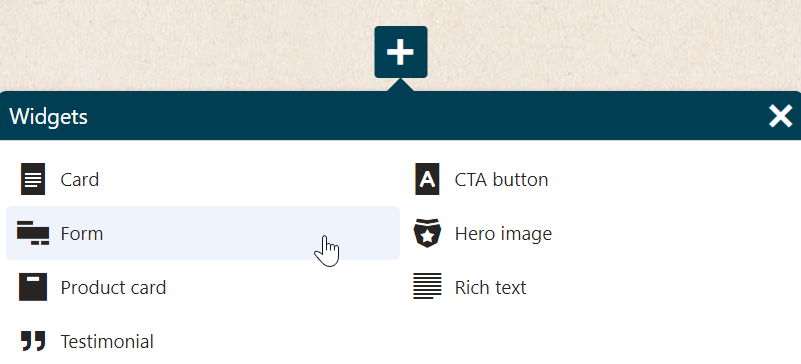
Select a form from the drop-down list.
- Only forms created on the current site are available.
Click Save.
If you are searching for more detailed information about working with the page builder, please refer to Adding page content using widgets.
The selected form is now inserted on the page. Once the page is published, the form is ready to receive user submissions. You can browse the collected data on the Recorded data tab in the Forms application.
Forms in preview mode
Forms can only be submitted on the live site. If you view a page containing a form in Preview mode in the Pages application or via a preview link, the submit button does not work. This also means that the form’s After the form is submitted actions, such as redirects, do not trigger.