Linking existing products
When adding a new product in the Products application, you can Link an existing product. This approach allows you to create shortcuts pointing to already existing products. Such links exist as separate items, but do not store any product properties by themselves. The values are linked to the original product – any changes of the original are also reflected in the related linked products.
You can thus place a product into multiple locations in the product tree without needing to create full independent copies. If you edit a linked product, you modify the original.
To link a product:
Note: The option to link existing products may not be available if your store is limited by page type scopes (individual scopes can either allow or restrict linked pages/products).
Open the Products application.
Select the desired parent section of the linked product.
- For example, if you have a TV product under an Electronics section and want to link it under a new Living room section, select the Living room page in the product tree.
Click New ().
Click Link an existing page.
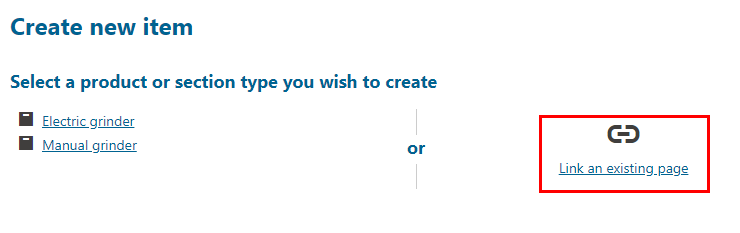
In the Link page dialog:
Select the product that you want to link in the product tree.
(Optional) You can copy page permissions (i.e., who can manage these products) by selecting the Copy page permissions checkbox.
Click Link.
If an error occurs (“The page ‘X’ of type ‘Y’ is not allowed in target location.”), you need to add the type Y to the scope of the section. Learn more in Configuring product structure.
The product is now linked and available under both the original and the linked location.