Enabling automatic registration for anonymous customers
If you do not want to bother your customers with separate registration, you can simplify the process by configuring the system to register anonymous customers automatically after placing their first orders.
To enable automatic registration:
- Open the Store configuration application (if you want to configure the automatic registration for the current site) or the Multistore configuration application (if you want to set the registration globally).
- Configure the settings on the Store settings -> General tab, under the Unregistered customers category:
Register customer after first checkout
- If in the Store configuration application, clear the Inherit from global settings checkbox.
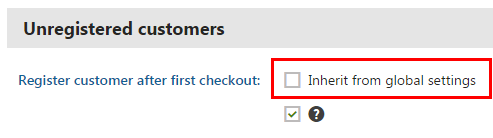
- To enable automatic registrations after making an order, select the checkbox. To disable automatic registrations, clear the checkbox.
- If in the Store configuration application, clear the Inherit from global settings checkbox.
Registration after checkout email template
- If you operate in the Store configuration application, clear the Inherit from global settings checkbox.
- Select an email template that will notify customers about their automatic registration after their first checkout. To modify the template, select the template and click Edit.
- Click Save.
If an anonymous customer places their first order in your on-line store, the system registers them automatically with an automatically generated password and sends them an email notification.
Using email addresses as user names
If you want to use a customer’s email address as their user name for signing-in, you need to solve different sets of allowed characters. For example, email addresses are by default valid with plus symbols (+), but user names cannot contain this character. You can adjust the behavior with the CMSUserValidationRegEx web.config key.