Categorizing pages
The system offers several different ways to categorize and organize pages (i.e. manage your site’s page taxonomy).
Depending on your requirements and the design decisions of your site’s developers and administrators, you can choose from the following options:
- Categorize pages based on the structure of the site’s content tree (recommended)
- Assign categories or tags to pages
Content tree structure
A good way to categorize pages is to place them under the appropriate parent page (category) in the site’s content tree.
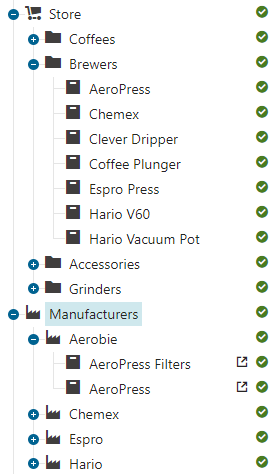
Typically, the structure of the categories is determined by the site’s developers and administrators (by setting up page types and their scopes). As a content editor, you only add pages under the appropriate parent page, which serves as a category. To reuse content and include a single page into multiple categories, create linked pages. See Copying and moving pages, creating linked pages to learn more.
Using the content tree for categorization is suitable for scenarios where you want categories to have their own page representation on the live site (for example listing all sub-pages within the category). The main advantages are:
The structure of the website is accurately displayed in the content tree, so content editors can easily find pages they want to modify.
The URL paths under which pages are available on the live site can be set up to match the category structure.
Individual pages can be available under multiple URLs – one for each category where the page is assigned.
Example
For example, a “New product release” article page could be placed under the Articles > Products section of the content tree and also linked under the Featured section. On the live site, the page could then be accessed under URL paths such as:
- /Articles/Products/New-product-release
- /Featured/New-product-release
Tip: If you use links to include pages into multiple categories, you can quickly find all categories containing a given page – select the page in the content tree (in any location) and switch to the Properties -> Linked pages tab.
Setting up sites for content tree categorization
If you are an administrator looking to set up the website’s page taxonomy, use the general process outlined by the following steps:
Create page types representing the required categories. These may be “pure” categories (folder page types) without custom fields or content, or full pages utilizing any available page type features.
Create page types for individual pages that will be added within the categories.
Configure scopes and allowed parent-child types for all related page types and website sections.
- Enable the Allow creating a linked page option for page type scopes – creating linked pages enables content editors to include items into multiple categories.
Configure page permissions to control how specific content editors are allowed to view, create and edit the categorized content.
Ensure that developers prepare code in the live site application that retrieves and displays the categorized page content as required (see Displaying page content for technical information).
- With linked pages, a single page can be available under multiple URLs. To mitigate duplicate content issues (SEO), we strongly recommend adding Canonical link elements to pages – see Providing canonical URLs for pages.
Categories and tags
Apart from using the content tree structure to categorize pages, you can also manage page taxonomy by assigning categories or tags.
Categories and tags do not affect the URLs or content structure of the website (when using the system’s default functionality). They can be considered simply as taxonomic properties of individual pages. Each page can belong to any number of categories and have any number of tags.
The purpose of categories and tags depends on your website’s implementation. They can be used for page filtering and faceting (for example in searches), or to create other navigation options that allow visitors to move between pages with a related topic.
The main difference between the two options is in their organizational structure:
- Categories – have a hierarchical structure (categories can have sub-categories)
- Tags – organized within predefined tag groups, but otherwise have a flat structure
For detailed information about working with categories and tags, see Assigning pages to categories or Tagging pages.