Managing customer credit
If your website enables customers to pay with their credit, they can pay without a credit card or other payment methods. If you run multiple websites on Xperience, customers’ credit can be either separate for each site or shared for all sites together.
You have full control over the credit balance – you can add or deduct money from customers’ credit accounts. Alternatively, orders can automatically deduct money from the customer’s account. The system holds the credit balance in the main currency.
Changing a customer’s credit balance
You both add and deduct money with a credit event:
Open the Customers application.
Edit () the desired customer.
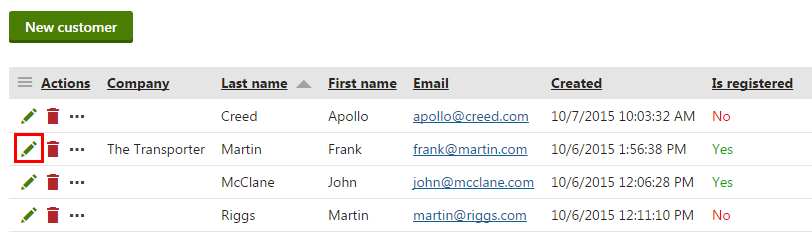
Switch to the Credit tab.
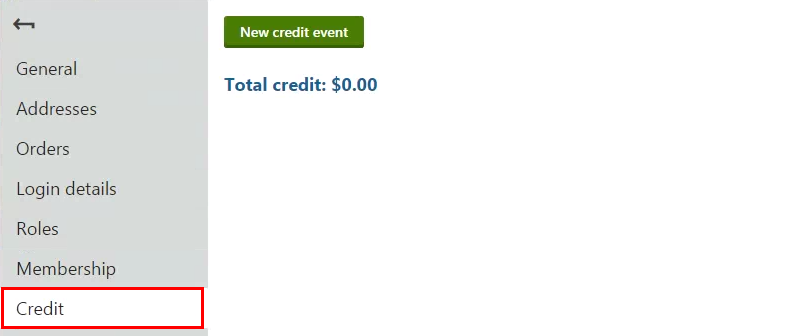
Click New credit event.
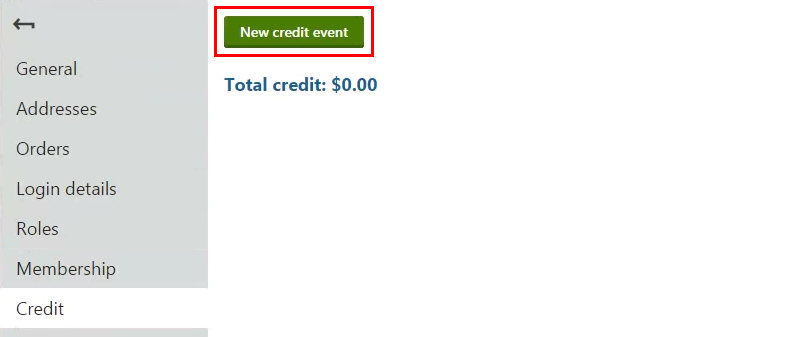
Type the credit event’s attributes.
- Event name – type a name of the event.
- Event credit change – type the amount of money that you want to add or deduct in the main currency. Use minus (-) for deductions.
- Event date – type or select a date when the change occurred or will occur.
- Event description – type more details about the transaction (optional).
Click Save.
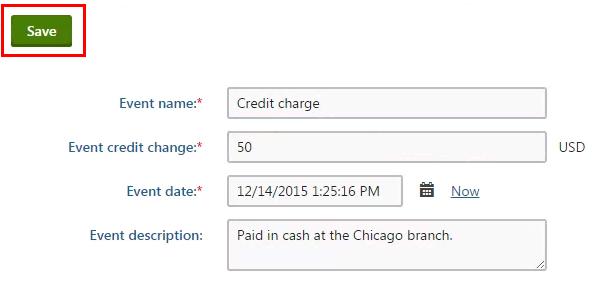
The system saves the credit event and changes the balance based on the typed value.
You can see the total credit value and list of changes on the Credit tab.
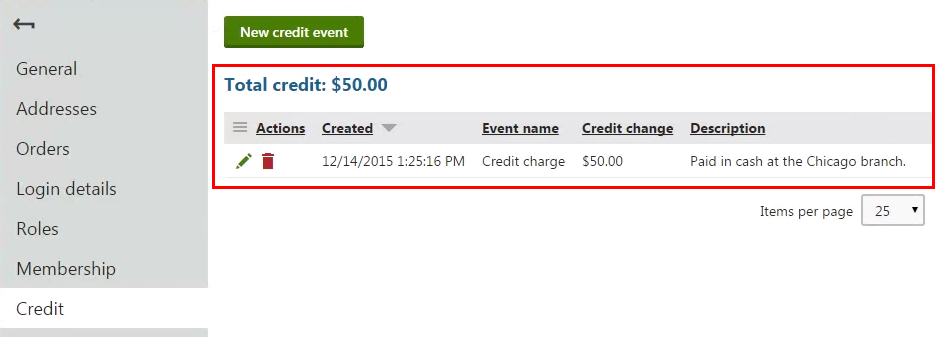
If you want to edit a credit event, click Edit (). If you want to remove a credit event, click Delete ().