Reusing other pages when editing content
When editing pages on the Content tab in the Pages application, you can work with special fields that allow you to reuse the content of other pages.
For example, an Article page that consists of standard fields such as Header, Text, and Image, can also include “page fields” such as Interesting fact and Author. Both Interesting fact and Author could just be separate pages in the content tree with their own content.
Prerequisite: To be able add pages, the page type of the page you are editing needs to be configured to support this functionality.
Modeling content by adding pages
In the Pages application, edit a page on the Contenttab.
Click the Add page button of the page field where you want to add a page.
Select a page.
- Note: The field may be configured so that you can only select pages from a specific section of the site.
Repeat steps 2 and 3 until you add all required pages.
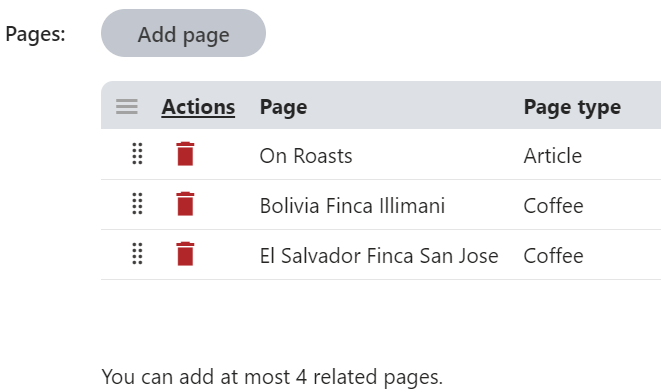
(Optional) You can sort the pages using drag and drop () functionality.
Click Save.
Developers can display the content on the live site by loading the shared content in the live site website’s code.
Note
- Changing content by adjusting the pages within a “page field” is not a versioned operation. For pages under workflow, such changes are immediately reflected on the published version of the page.
- On multilingual websites, related pages are shared between all culture versions. For example, if you add pages to a field in an English version of a page, the same pages are also added for all other culture versions.
- Copying pages does not transfer the pages configured within “page fields”. The new copy is considered as a separate page from the original. You can manually add the same relationships (or different ones) as required.