Example - Redeeming a free shipping offer
This example demonstrates redemption of a free shipping offer. The example uses the sample Dancing Goat MVCsite.
We want the free shipping offer to be time-limited, and to be applied to all orders to Texas exceeding 100 USD. It is redeemable while shopping on the live site, and while editing an existing order in the administration interface.
Adding a free shipping offer
The free shipping offer in this example doesn’t use coupons.
Please refer to Example - Applying a coupon code to receive free shipping to see an example of redemption of a free shipping offer that uses coupons.
First, enter the free shipping offer’s general properties.
Open the Free shipping offers application.
Click New Free shipping offer to open a page where you can specify the offer properties.
Enter the following values for the offer’s properties:
- Name: Free shipping to Texas
- Enabled: Yes (selected)
Click Save.
The system saves the free shipping offer. The offer applies to all orders placed by all customers.
Limiting the offer’s validity
To specify the free shipping offer’s period of validity:
- Enter the properties in the Duration section.
Valid from: 11/15/2017 8:00:00 AM
Valid to: 12/31/2017 6:00:00 PM
To see how the free shipping offer works on the site, adjust the validity to include the current date.
- Click Save.
The system saves the free shipping offer. Currently, the offer applies to all orders placed by all customers within the specified period.
Specifying the offer’s application conditions
To further limit the offer’s application, specify the properties in the Free shipping conditions section.
Specifying the minimum order amount
- Minimum order amount: 100
Selecting the discount rule
- Click Edit to open the Edit macro condition dialog.
- Select the Shipping address state is rule in the right part of the dialog.
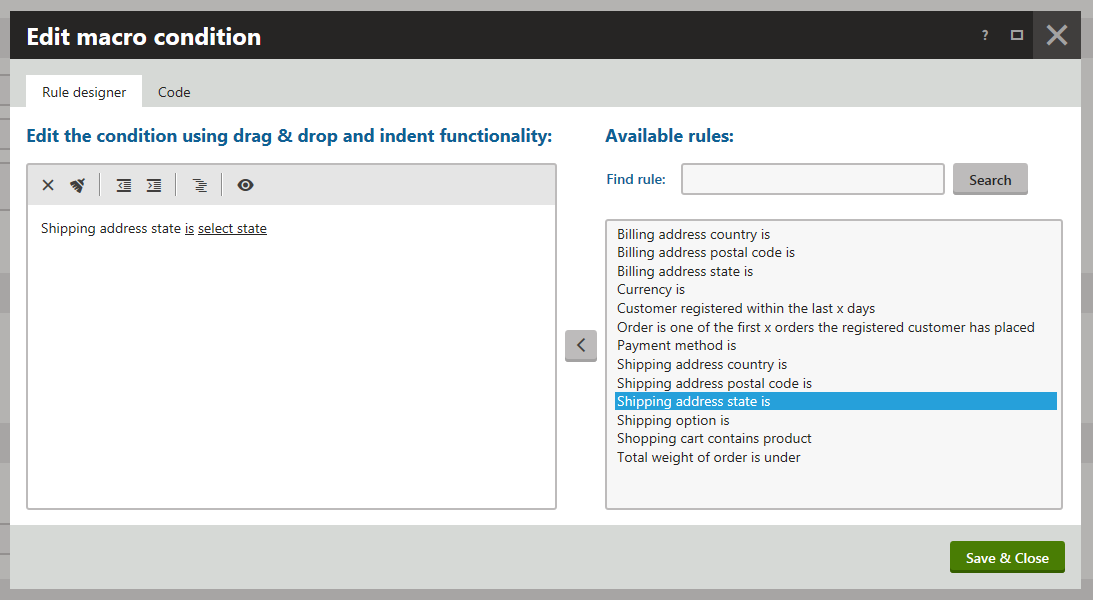
- Click Add rule () to add the selected rule to the condition.
Specifying the rule’s parameter
Click select state in the left part of the dialog to open the Set parameter value dialog for the state parameter.
Select Texas from the list of available states.
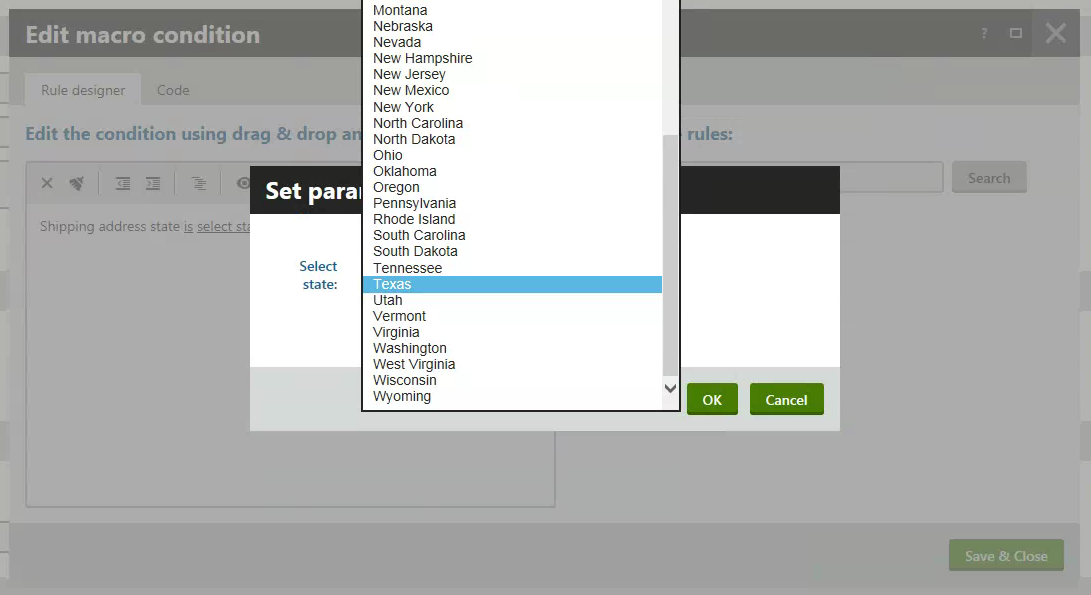
Click OK.
- The system closes the Set parameter value dialog.
Click Save & Close in the Edit macro condition dialog.
- The system saves the macro condition.
Click Save.
The system saves the free shipping offer. Currently, the offer applies to all orders to Texas exceeding 100 USD within the specified period.
Redeeming the free shipping offer
While editing an existing order in the administration interface
Open the Orders application.
Edit () an order placed by a customer from Texas.
Switch to the Items tab.
Add the Hario Vacuum Brewer product.
Click Add item.
- The system opens the Add order items dialog.
Select the Hario Vacuum Brewer product.
Specify the amount of product items:
- Units: 10
Click Add to cart.
- The system closes the dialog and applies the free shipping offer.
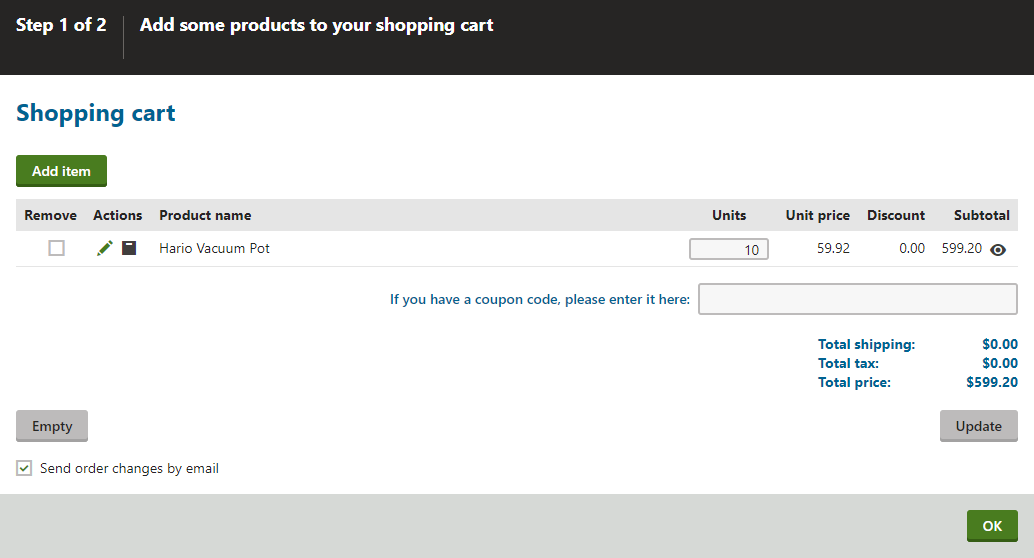
- The system closes the dialog and applies the free shipping offer.
If you now click OK, the system saves the order.
While shopping on the live site
- View the live site.
- Sign in as a customer (user) with a shipping address in Texas.
- Visit Store -> Brewers.
- Click on the Hario Vacuum Brewer catalog item.
- Enter 10 for the amount of product items.
- Click Add to cart.
If you now click Check out , you can continue with the checkout process.