Installing the database for an Azure project
After you have deployed your Azure project to the cloud, continue to installing the database. The Windows Azure project can use any type of SQL database, hosted either on a standard SQL Server or in the cloud. This topic describes the installation on an SQL Azure server.
Installing a database on an Azure SQL server
To install the database on an Azure SQL server, use the system to generate the connection string, paste the connection string as a value to your cloud service and let the system install the database.
Generating the connection string
Access the website of your deployed Azure project.
- You can find the URL if you choose Cloud services -> select your service -> Dashboard under Site URL.
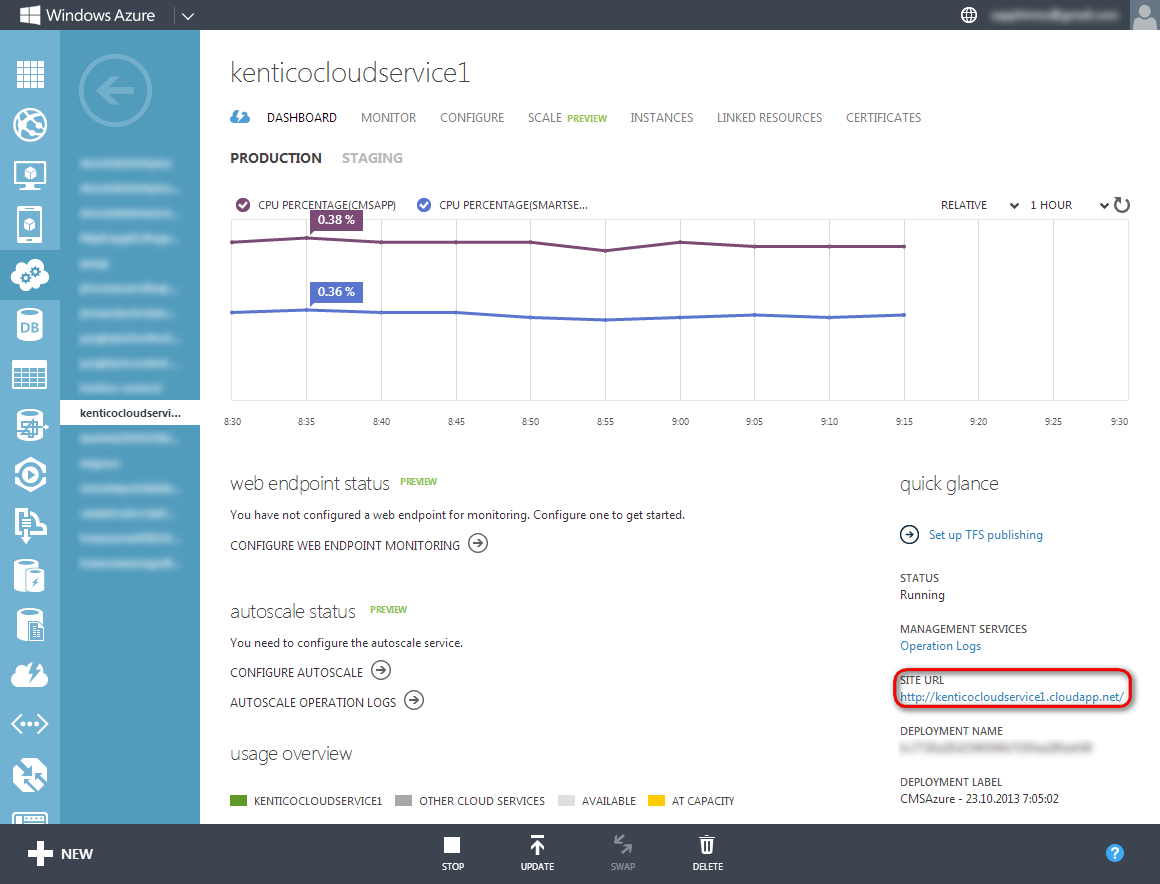
- You can find the URL if you choose Cloud services -> select your service -> Dashboard under Site URL.
Specify the target Azure SQL server (which you have created according to the instructions in Preparing the Windows Azure Management Portal) and supply the credentials for the server:
SQL Server name or IP address – enter the SQL Azure server name, which you can find at SQL Databases -> select your database -> Dashboard under Server name. The standard format is <servername>.database.windows.net.
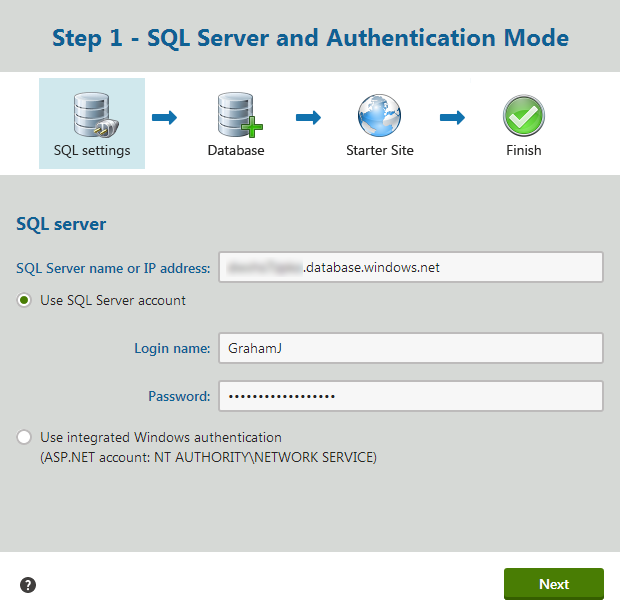
Click Next.
Enter the name of the SQL database (which you have created according to the instructions in Preparing the Windows Azure Management Portal).
Choose whether you want to Create Kentico CMS database objects.
- Select this option if you are installing into an empty database.
- Clear this option if the existing database already contains Kentico objects (tables, stored procedures, views).
Click Next.
Copy the second connection string value into the clipboard.
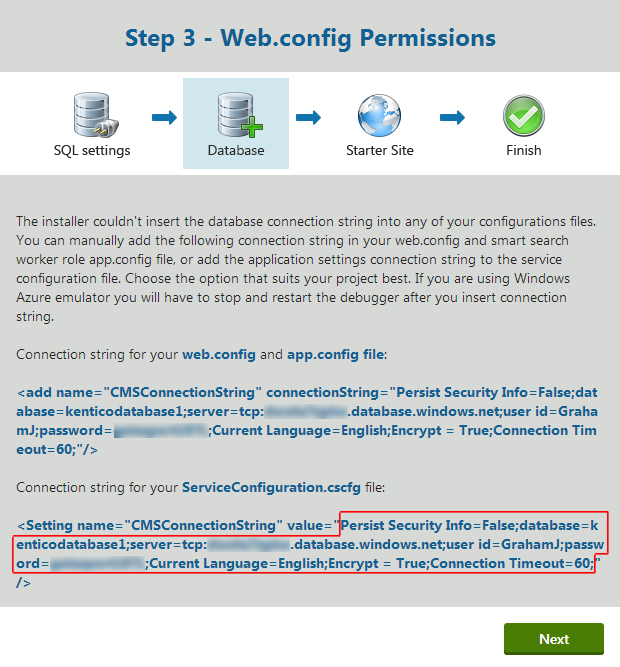
Setting the connection strings
Open the Windows Azure Management Portal in another browser tab.
Navigate to Cloud services -> select your service -> Configure.
Paste the copied connection string value into the fields of the CMSConnectionString setting for the CMSApp role and also the SmartSearchWorker role if you are using it.
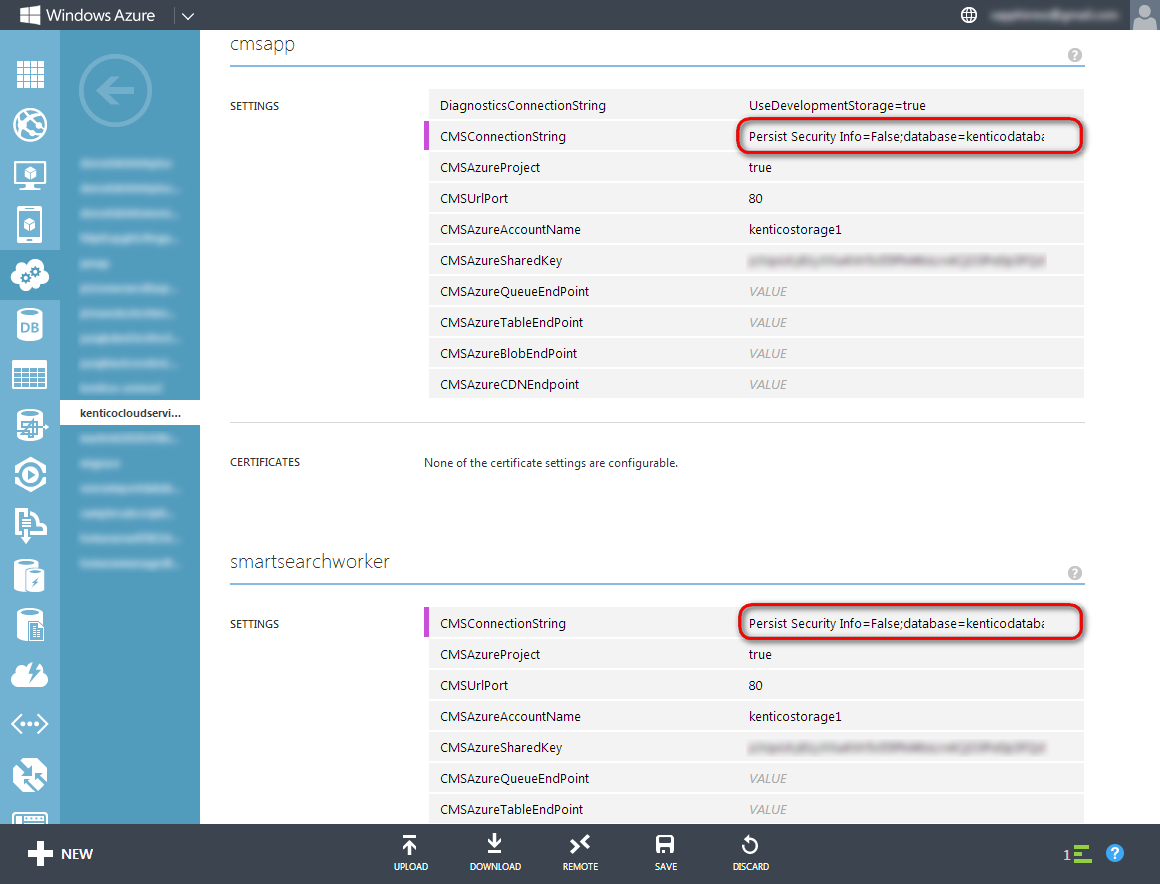
Click Save.
Close the original window with the database installation.
You have configured the connection strings for your database.
Finishing the database installation
- Open the website of your project anew (<your cloud service name>.cloudapp.net).
- The database installation automatically resumes.
- Confirm the target database by clicking Next.
- The installer now installs the database for your project.
- Enter a license key for the domain.
- Staging deployments are automatically covered by any other valid license, so you do not have to request a separate license for staging deployments. However, this applies only if you use the recommended configuration, which is to use separate databases for live and staging environment.
- Click Next.
- Choose an initial website to install:
- Choose a starter site – you can choose from the supplied sample sites to try out the functionalities of the system or use it as a base for custom development. We recommend the Corporate site or the E-commerce site.
- Continue to the New site wizard – choose this option if you want to to develop a new site from scratch. See Creating new sites using the New site wizard for more information.
- Import existing Kentico CMS website – choose this option if you have already created a website using Kentico and you want to import it to the new installation. See Importing a site or objects for more information.
- Click Next.
The installer creates your chosen website and finishes the installation.
If you continue to your new website, you can log in to the administration interface.
Login to our sample starter sites:
User name: administrator
Password: (blank password)