Edit UI page template
Edit pages generate forms that enable users to edit object types (*Info objects).
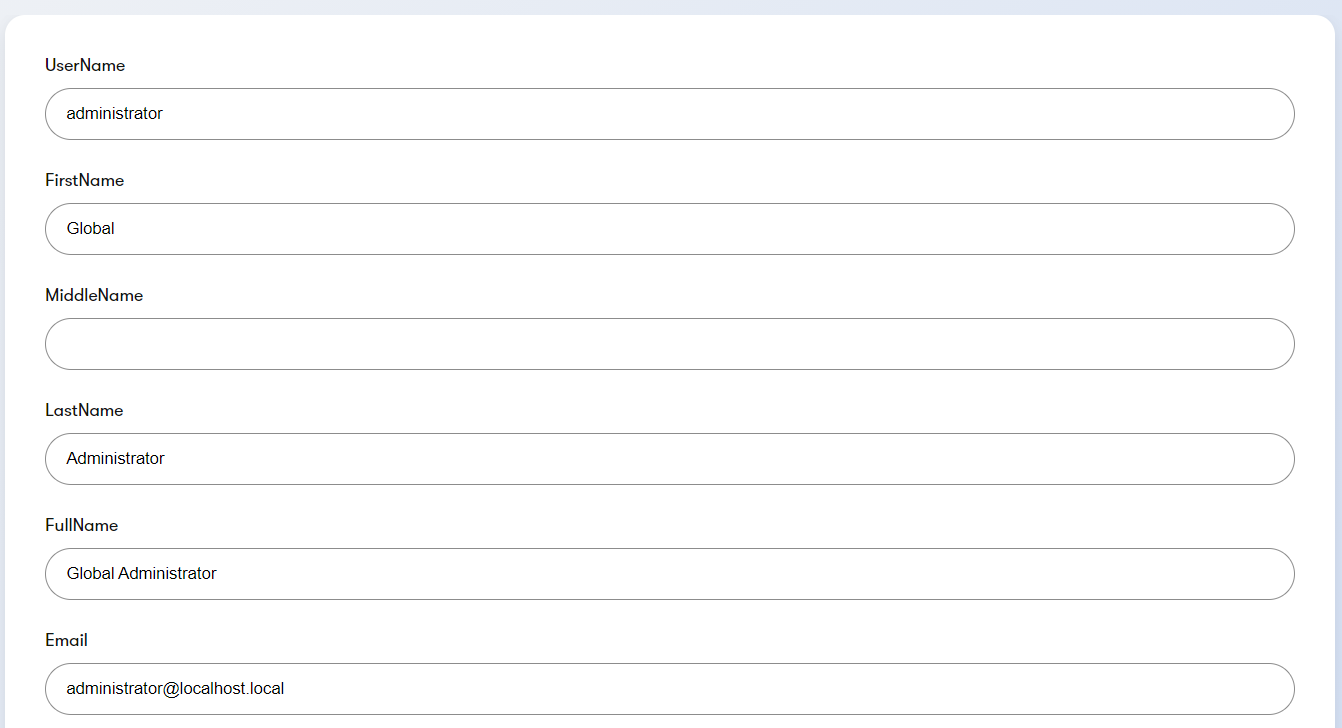
All edit pages inherit from the InfoEditPage<TInfo> base class, where TInfo is substituted for the Info class of the object type the page is used to edit.
using CMS.Membership;
using Kentico.Xperience.Admin.Base;
// Registers the UI page
[assembly: UIPage(
parentType: typeof(UserEditSection),
slug: "edit",
uiPageType: typeof(UserEdit),
name: "Edit user",
templateName: TemplateNames.EDIT,
order: 1)]
public class UserEdit : InfoEditPage<UserInfo>
{
// Property that holds the ID of the edited user.
// Needs to be decorated with the PageParameter attribute to propagate
// user ID from the request path to the configuration of the page.
[PageParameter(typeof(IntPageModelBinder))]
public override int ObjectId { get; set; }
// Mandatory constructor providing required services via dependency injection
public UserEdit(IFormComponentMapper formComponentMapper, IFormDataBinder formDataBinder)
: base(formComponentMapper, formDataBinder)
{
}
}
From the code above, you can see that edit pages are parameterized by the identifier of the edited object. To get this information into the URL structure of the page, the system provides the EditSectionPage base class. The base class, in conjunction with URL parameterization (described in the Page URLs and routing section on UI pages), is used to ensure correct URLs for edit pages:
using CMS.Membership;
using Kentico.Xperience.Admin.Base;
// The 'PARAMETERIZED_SLUG' constant used in the registration notifies the system that the URL slug contributed by this page is parameterized
// Edit pages for objects of this type must be registered as children of this page
// The 'AddEditRowAction' extension method provided by the listing template ensures URLs for each row are correctly generate with corresponding object IDs
[assembly: UIPage(
parentType: typeof(UserObjectListing),
slug: PageParameterConstants.PARAMETERIZED_SLUG,
uiPageType: typeof(UserEditSection),
name: "Edit",
templateName: TemplateNames.SECTION_LAYOUT,
order: 0)]
// Edit page for user objects
public class UserEditSection : EditSectionPage
{
}
This results in the following URL structure:
~/<ID_PARAMETERIZED_SLUG>/<EDIT_PAGE_SLUG>
where ID_PARAMETERIZED_SLUG contains the identifier of the edited object. The resulting URLs look like, e.g., the following: ~/57/edit
Access the currently edited info object
You can retrieve the currently edited object (identified by the ID slug in the page URL) via the GetInfoObject method.
Assign editing forms
To specify which UI form the edit page displays, use the UIFormName property and assign the Code name of the desired UI form:
Reserved UI form code names
If the selected object type contains a UI form with the edit code name, that form gets used automatically without needing to be set via UIFormName. Other forms need to be set directly.
public override Task ConfigurePage()
{
// Assigns the 'officeedit' UI form to the page. The assignment is case-insensitive.
PageConfiguration.UIFormName = "officeedit";
return base.ConfigurePage();
}
Configure the submit action
You can configure the submit action via SubmitConfiguration.
public override async Task ConfigurePage()
{
...
// Sets the submit action tooltip
PageConfiguration.SubmitConfiguration.TooltipText = "Select me to save";
// Determines if the submit action is visible
PageConfiguration.SubmitConfiguration.Visible = false;
// Sets the submit button label
PageConfiguration.SubmitConfiguration.Label = "Save";
}
Raise a confirmation prompt on submit
If ConfirmationConfiguration is provided within SubmitConfiguration, users are prompted to confirm their action when saving changes.
public override async Task ConfigurePage()
{
...
// If set, the page displays a confirmation dialog when saving changes
PageConfiguration.SubmitConfiguration.ConfirmationConfiguration = new ConfirmationConfiguration()
{
Title = "Dialog caption",
Detail = "Dialog text",
Button = "Button label",
// Optionally renders a form within the dialog
FormModel = typeof(ConfirmationDialogModel)
};
}
Additionally, the dialog can also display an arbitrary form. Typically, you would want to offer a multiple-choice selector that allows you to further control how the back end processes the submitted data.
The form must be defined within a dedicated model class and annotated with Editing components. Validation rules are also supported.
using Kentico.Xperience.Admin.Base;
using Kentico.Xperience.Admin.Base.FormAnnotations;
public class ConfirmationDialogFormModel
{
[RequiredValidationRule]
[RadioGroupComponent(Inline = false, Order = 1,
Options = $"submit;Submit\r\nsubmitandlog;Submit and log\r\n")]
public string ChooseOne { get; set; } = "option1";
}
To access the data during form submit, use GetValidatedConfirmationModel<T>. The method can only be called after the form model has been received from the client. Suitable places are the FinalizeInfoObject, and SetFormData methods (see Lifecycle of edit and create UI pages).
protected override async Task SetFormData(UserInfo infoObject, IFormFieldValueProvider fieldValueProvider)
{
// The system binds the form from the confirmation dialog to the model <T>
var confirmationDialogFormData = GetValidatedConfirmationModel<ConfirmationDialogFormModel>();
// Decide the evaluation flow based on the submitted data
if (string.Equals(confirmationDialogFormData.ChooseOne, "submitandlog", StringComparison.OrdinalIgnoreCase))
{
// Logs the submitted data
// eventLogService is an instance of IEventLogService injected using dependency injection
eventLogService.LogInformation("Model submit", "SUBMIT", $"Submitted data {confirmationDialogFormData}");
}
await base.SetFormData(infoObject, fieldValueProvider);
}
Use edit pages to create new objects
You can use the edit page template to create new Xperience objects. Such pages must inherit from the CreatePage<TInfo, TRedirectPage> base class, where:
- TInfo – the *Info object that represents the entity in the system (e.g., existing system object types such as
UserInfo, or custom object types). - TRedirectPage – the page to which users get redirected after creating the object.
- By default, the system automatically appends the created object’s identifier to the redirect URL. As a result, you can only redirect to other edit pages that work with the created object (expect its identifier in their URL structure).
- You can modify this behavior by overriding the
GetSubmitSuccessResponsemethod. See Change redirection behavior.
// UI page used to create user objects. After a user is created, redirects to the user edit page.
public class UserCreatePage : CreatePage<UserInfo, UserEdit>
{
// Mandatory constructor providing required services via dependency injection
public UserCreatePage(IFormComponentMapper formComponentMapper, IFormDataBinder formDataBinder, IPageUrlGenerator pageUrlGenerator)
: base(formComponentMapper, formDataBinder, pageUrlGenerator)
{
}
}
Assign editing forms to object create pages
To specify which form the create page displays, use the UIFormName property and assign the Code name of the desired UI form:
Reserved UI form code names
If the object type contains a UI form with the create code name, that form gets used automatically without needing to be set via UIFormName. Other forms need to be set directly.
public override Task ConfigurePage()
{
// Assigns the 'officecreate' UI form to the page. The assignment is case-insensitive.
PageConfiguration.UIFormName = "officecreate";
return base.ConfigurePage();
}
Change redirection behavior
By default, the system automatically appends the created object’s identifier to the redirect URL. As a result, you can only redirect to other edit pages that work with the created object (expect its identifier in their URL structure). You can modify this behavior by overriding the GetSubmitSuccessResponse method. To generate URLs to other pages in the administration, use the IPageUrlGenerator service. See Page URL generation.
// Overrides the default redirection behavior with custom logic
protected override Task<ICommandResponse> GetSubmitSuccessResponse(OfficeUserInfo savedInfoObject, ICollection<IFormItem> items)
{
string navigationUrl = pageUrlGenerator.GenerateUrl<OfficeWorkers>(OfficeId.ToString());
return Task.FromResult((ICommandResponse)NavigateTo(navigationUrl));
}
If the object create page is located in a page structure with multiple parameterized URL slugs, you need to provide all but the ID of the currently created object via AdditionalUrlParameters. Add all parameters in the order they appear in the resulting URL.
// Gets the identifier of the parent from the URL (dictated by the UI page hierarchy)
[PageParameter(typeof(IntPageModelBinder), typeof(OfficeEditSection))]
public int ParentId { get; set; }
...
public override Task ConfigurePage()
{
// Full URL when redirected: ~/admin/officeManagment/list/<parentID>/officeopenpositions/<createdObjectID>/edit
AdditionalUrlParameters.Add(ParentId.ToString());
return base.ConfigurePage();
}
Reference - PageConfiguration
The following table provides a reference of all template configuration options available via the PageConfiguration property.
Property | Type | Description |
BackLink | string | If set and the page is not displayed in a dialog, renders a back arrow above the form that redirects users to the specified page. Use |
ErrorMessage | string | If set, displays the specified error message instead of the editing form. |
Components | ICollection<IFormComponentClientProperties> | Contains the collection of form component properties required to instantiate the editing form on the client. |
SubmitConfiguration | SubmitConfiguration | Configures the submit action. See Configure the submit action and Raise a confirmation prompt on submit. |
Disabled | bool | Indicates whether the submission of the form is disabled. |
Headline | string | The page’s title. |
Callouts | ICollection<CalloutConfiguration> | Configures an optional message box element that can be displayed above the listing. See Add callouts under the listing template section. |
Register edit pages
Edit pages need to specify the TemplateNames.EDIT client template during registration.
using Kentico.Xperience.Admin.Base;
[assembly: UIPage(
parentType: typeof(UserEditSection),
slug: "edit",
uiPageType: typeof(UserObjectEdit),
name: "Edit users",
templateName: TemplateNames.EDIT,
order: 0)]
Client template – EDIT
Edit pages must use the EDIT client template whose properties are represented by EditTemplateClientProperties (Kentico.Xperience.Admin.Base) on the back end.
The template supports the following page commands:
- Change – handles the form change command. The command is invoked whenever visibility conditions or field value dependencies of the form need to be reevaluated and the form re-rendered (to display or hide form fields). The arguments submitted by the command to the server are represented by
FormChangeCommandArguments. The response expected by the client is represented byFormChangeResult. - Submit – executed when the corresponding form is submitted from the client. The arguments the command sends to the server are represented by
FormSubmissionCommandArguments. The response expected by the client is represented byFormSubmissionResult.
Lifecycle of edit and create UI pages
The following diagram illustrates the lifecycle of edit and create pages, and their available customization points. Each step with a red border indicates a virtual member that can be overriden to customize the page’s behavior.
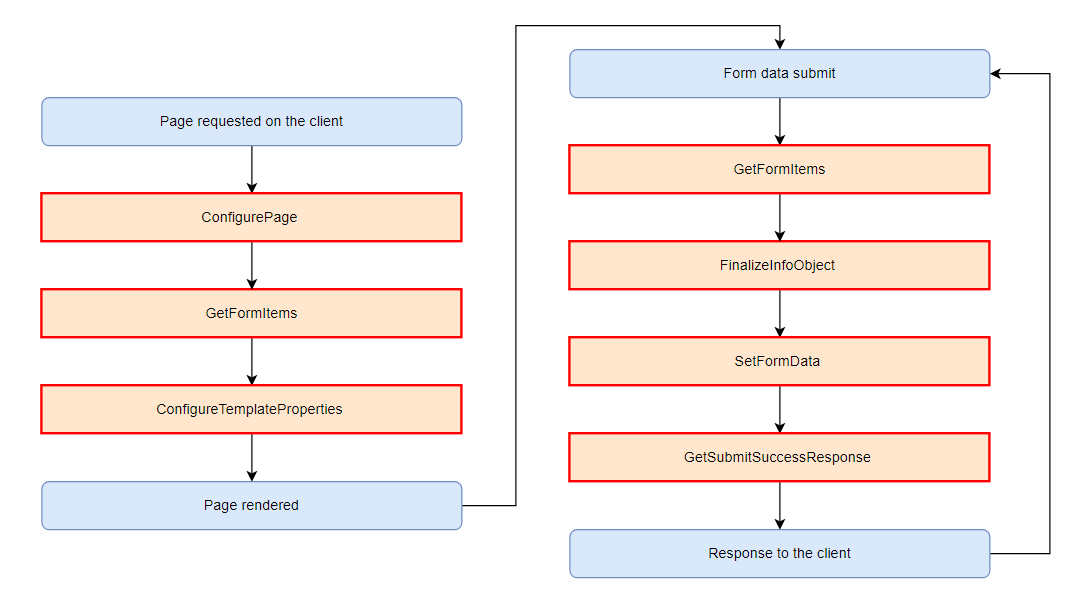
Configure page
The place to configure the behavior of the edit/create page. See the other topics on this page for details.
GetFormItems
Provides a place to modify the initial configuration of individual form components that comprise the editing form displayed by the page before they get sent to the client. The default configuration is taken from the editing form assigned to the page.
ConfigureTemplateProperties
Provides a place to modify page properties before they get sent to the client.
FinalizeInfoObject
Called immediately after the submitted data is bound to the Info object and before validation runs. Can be used to populate fields intentionally not editable as part of the form. For example, to configure relationships between objects.
SetFormData
Called when saving the edited Info object to the database.
GetSubmitSuccessResponse
Controls the page response upon a successful submit action. By default, edit pages display a “saved” prompt and create pages redirect to the parent.