Administration interface basics
Welcome to the Xperience by Kentico Tutorial. This page introduces the basics of the administration interface where you’ll manage websites and other content channels built with Xperience by Kentico.
Access the administration
You can access the Xperience administration using your browser:
In your browser, navigate to the default sign-in page:
https://<domain>/admin (for example: https://localhost/admin )
Submit your credentials into the sign-in dialog.
username: administrator
password: <password_you_specified_during_installation>
If you use the Xperience by Kentico hosted demo site (recommended for business users), add /admin after your trial site’s domain in your browser. For example:
- https://us-03.kenticolab.com/Hosted_xbk_17330/admin
A sign-in page appears:
- The default username is administrator.
- Use the password you’ve received in the notification about website creation.
Once you sign in, the Xperience administration opens.
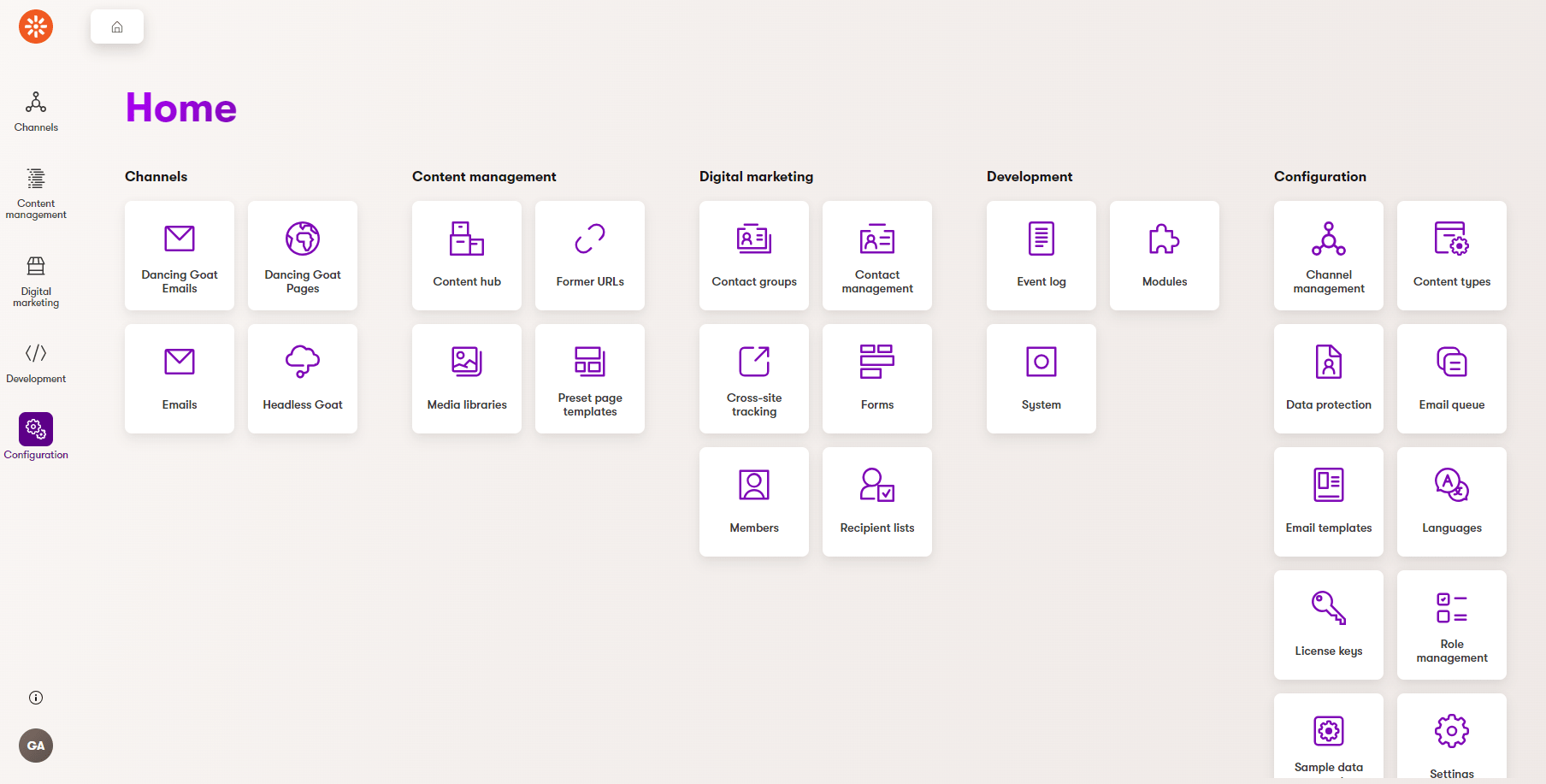
Xperience administration basics
The system takes you to Xperience’s administration dashboard when you sign in. The dashboard consists of tiles that represent different applications you will use to perform your daily tasks. No matter where you are in the administration interface, you can use the following elements to navigate around Xperience.
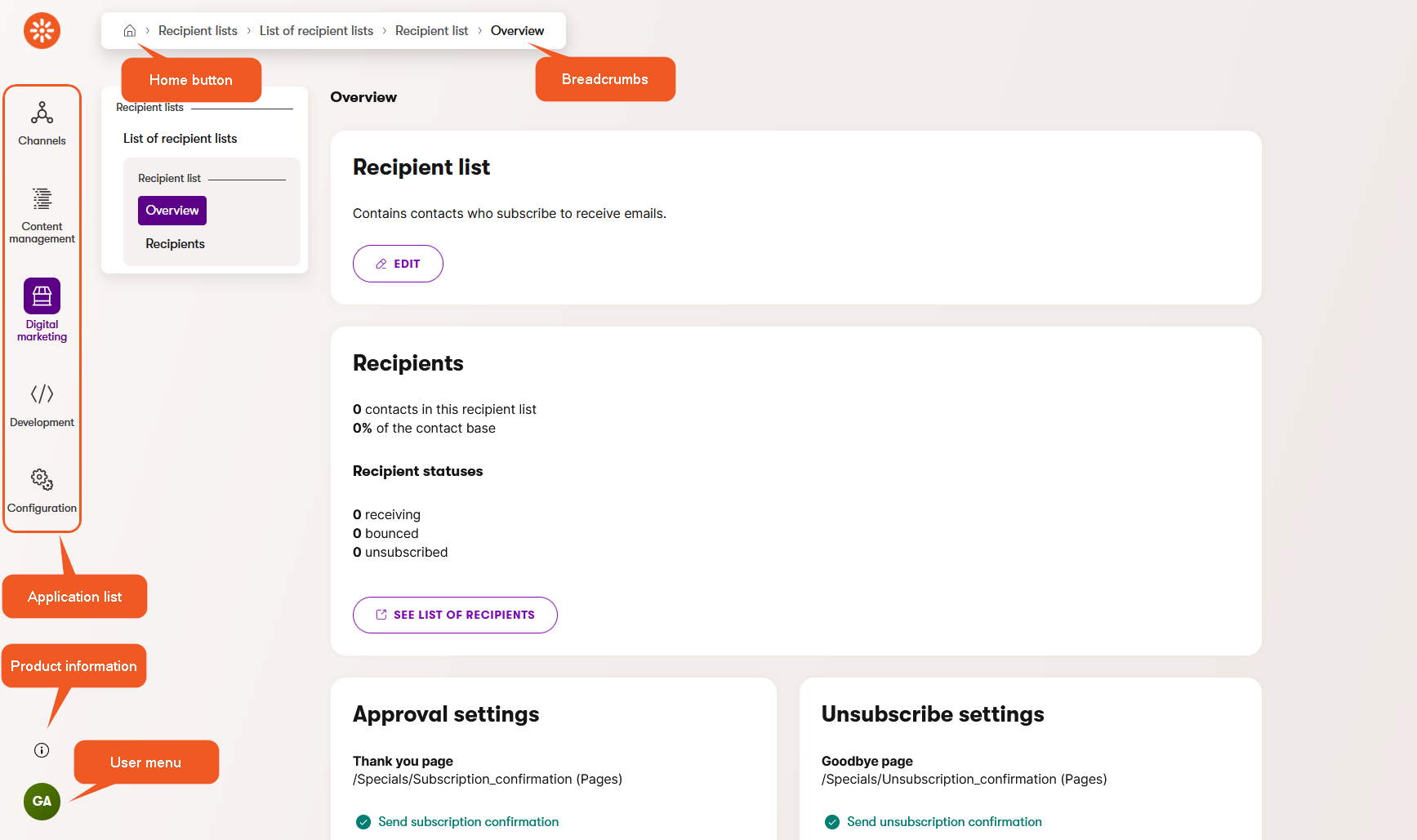
Application list | The menu on the left side gives you access to all Xperience applications. The applications are conveniently grouped into dedicated areas according to their function, e.g., Digital marketing or Configuration. Actions:
|
Channels | Channels is a section of the application list, which allows you to open various channel applications. Channel applications are created dynamically whenever a new channel (website or email) is created. By default, the name of the channel application corresponds with the display name of the channel. |
Home button | Returns you to the application dashboard. |
Breadcrumbs | Displays the current application and your location within the application. You can click on items in the breadcrumbs to navigate back within the Xperience structure. |
Product information | Displays the name and the current version of the product. |
User menu | Expands a user menu where you can adjust the settings and preferences of your user account. Actions:
|
Do you need to open applications quickly?
To speed up your navigation around the application, use the F2 key on the keyboard to open the application list.
Do you prefer searching through the application list?
If the application has more than one word in its name, use each word’s initial to quickly find what you need. For example, searching for “m l” lists the Media libraries application.
Do you need to work with more than one application?
You can open any number of applications simultaneously in different browser tabs. Just open Xperience administration in a new tab and select the application you need.
Do you work with the same applications all the time?
Improve your workflow and bookmark the applications you work with in your browser. You’ll have quick access to any application right from your bookmark bar.
Supported browsers
Xperience by Kentico supports the latest major versions of the following browsers:
- Chrome
- Firefox
- Microsoft Edge
- Safari on Mac OS
See other browser requirements in the Xperience documentation.
Applications
The Xperience platform is split into different applications . You’ll have access to different applications depending on your project’s implementation.
From a technical perspective, an application is a group of related functions you can use to perform different tasks. For example, you segment your audience in Contact groups, manage user accounts in Users, or view various information in the Event log.
Administration interface URL structure
You can open applications from the dashboard or application list, and bookmark the URLs.
The URL of the Xperience administration interface consists of the following parts:
- Base URL: <domain>/admin/ (opens the administration dashboard itself).
- Applications in URL: <domain>/admin/<application name>/<application-specific parameter>
- For example, Forms application’s URL contains /list parameter, while the Contact management application’s URL contains /contacts parameter.