Using the My desk dashboard
Important: My Desk is a widget dashboard application. Widget dashboards are a completely separate feature from the system’s main application dashboard.
You can use the My desk application to view relevant information about the system in one place. For example, you can view lists of items and pages that require your approval or other interaction.
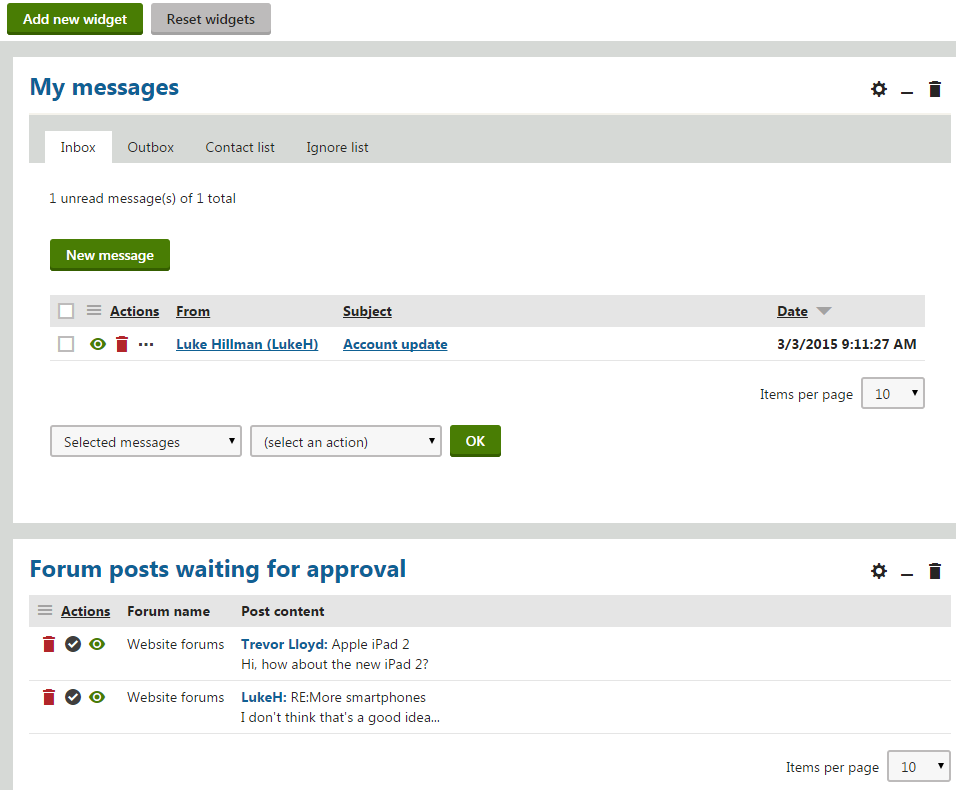
You can customize your dashboard in My Desk by adding new widgets and changing the layout of existing widgets.
In this section, you can learn about:
- Adding widgets to the My desk dashboard
- Configuring the existing My desk widgets
- Changing the My desk layout
Adding widgets to the My desk dashboard
Open the My Desk application.
Click Add new widget. A Select widget dialog appears.
Select the widget that you want to add to the dashboard.
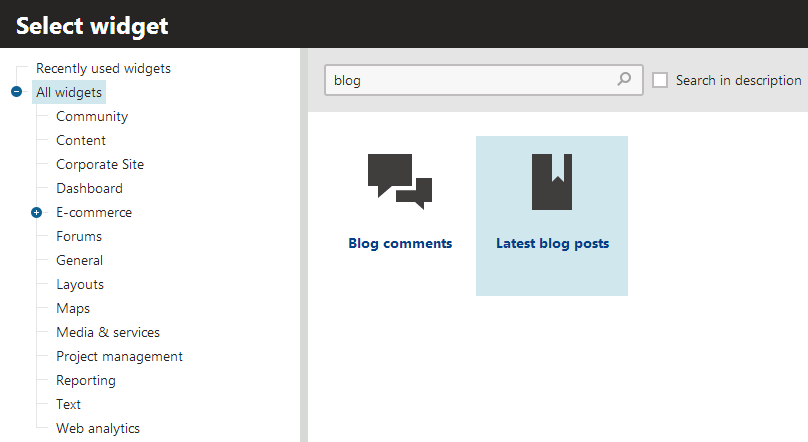
Click OK.
Adjust the widget properties (some widgets skip the property configuration dialog).
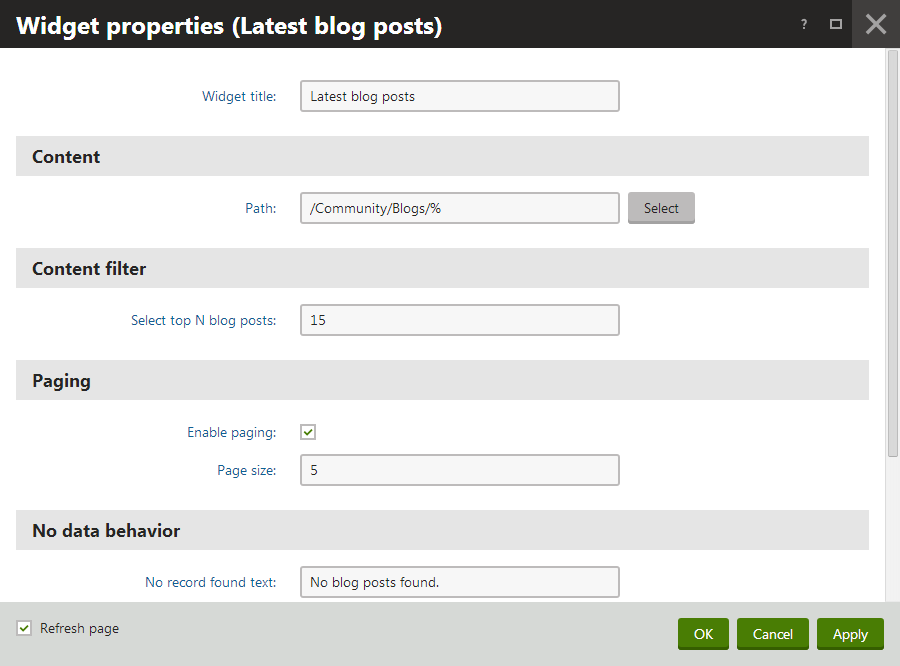
Click on OK.
The widget appears on your dashboard. You can now move the widget around.
Configuring the existing My desk widgets
- Open the My Desk application.
- Click on the Configure widget icon on the top right side of the widget. A Widget properties dialog appears.
- Adjust the widget properties.
- Click on OK to apply the changes.
The system reloads the widget based on how you changed the settings.
Changing the My desk layout
You can change the layout of the existing dashboard widgets as you see fit. To adjust the layout:
- Use your mouse to drag the widget that you want to move elsewhere.
- Drop the widget by releasing your mouse in the desired location.
The system moves the widget to the new location. Repeat the procedure until you have your desired layout.