Creating notification message templates
Creating a new notification template
Open the Notifications application.
Switch to the Templates tab.
Using the Sites drop-down list, select a site which will use the template.
- If you choose (global), the template will be available for all sites.
Click New template.
Type the Display name of the new template.
Click Save.
The system creates a new template. Now you can define the content of the template.
Defining the content of a notification template
Switch to the Text tab.
Define the notification message. You should see sections for each of the defined gateways. You can set a different text for each gateway, so that for one event, you can have different texts sent via e-mail and via SMS.
- Each section contains the gateway name and some of the following fields, depending on the gateway settings:
Subject - message subject text.
HTML text - text of the message in HTML format.
Plain text - text of the message in plain text format.
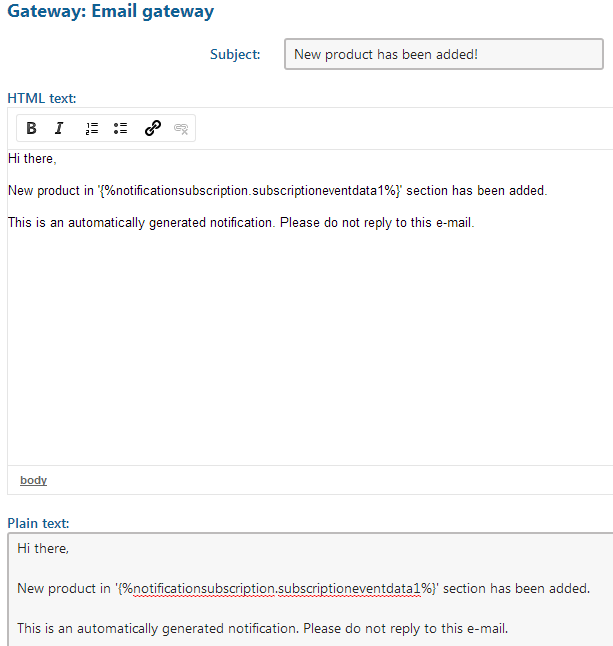
- Each section contains the gateway name and some of the following fields, depending on the gateway settings:
Click Save.
You have just created a new template for notifications.