Editing custom tables
This topic shows how you can edit existing custom tables. If you want to learn more about creating custom tables first, refer to Creating custom tables.
For information on managing the data in custom tables, refer to Managing custom table data.
Editing existing custom tables
Open the Custom tables application.
Edit () the custom table that you want to manage.
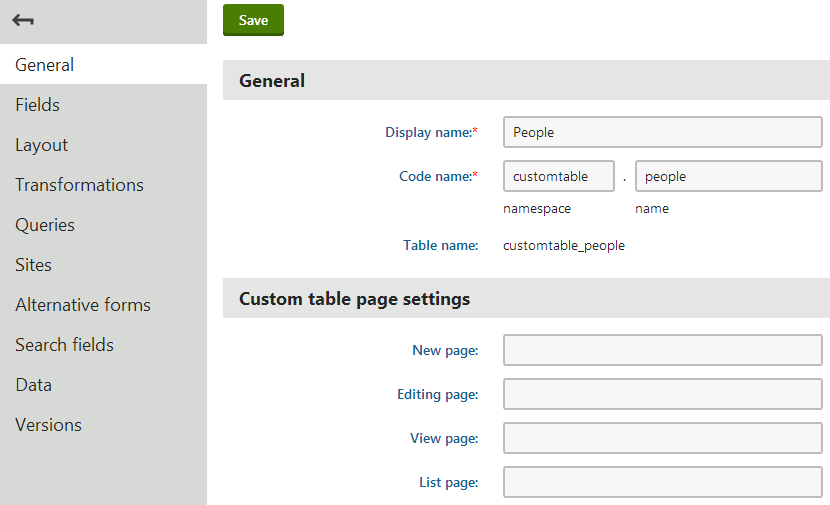
Save the changes.
The interface is divided into the following tabs:
- General - this is where you can modify the display and code names of the custom table, as well as define URLs of custom pages that you can then use instead of the default pages for adding, editing, viewing and listing of data items stored in the table
- Fields - on this tab, you can find the field editor that can be used to manage fields (columns) of the table
- Layout - this tab allows you to create a custom form layout that will be used for adding and editing data items
- Transformations - this is where transformations for the custom table can be created and managed
- Queries - database queries for manipulation with data in the table can be created and managed on this tab
- Sites - on this tab, you can define websites for which the custom table will be available
- Alternative forms - alternative forms for adding and editing custom table data can be created on this tab; more info can be found in Code names of automatically used alternative forms
- Search fields - on this tab, you can define how data stored in the custom table will be indexed by the Smart search module
- Data - allows you to manage the data in the custom table. The same functionality is provided by the Custom table data application.
- Versions - on this tab, you can view and manage the versions of the custom table.