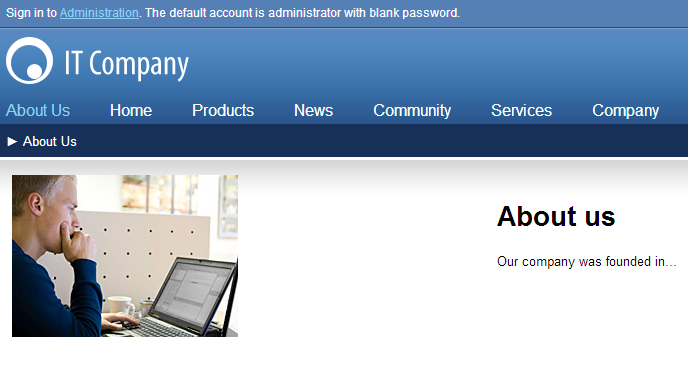Creating new page templates
Now you will learn how to create a new page from scratch without using a predefined page template. We will create a new About Us page with two columns that contain editable regions.
Open the Pages application.
Select the root in the content tree and click New ().
Choose the Page (menu item) page type.
Type About us as the Page name, choose to Create a blank page with layout and select the Two columns layout. Make sure that the Copy this layout to my page template box is checked — ensures that your page template uses a separate copy of the predefined layout without changing other pages.
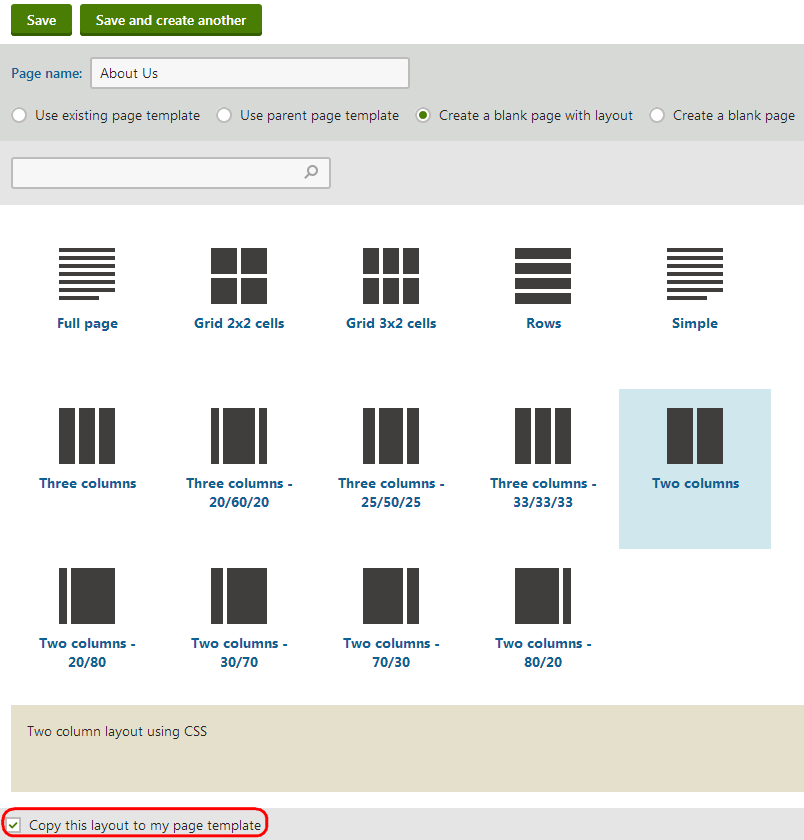
Click Save to create the new page. You cannot edit the page yet, because there are not editable regions on the new template.
Switch to the Design tab and add the Editable image web part to zoneB.
Configure (double-click) the web part and set the following properties:
- Web part control ID: LeftImage
- Image title: Left image
Click Save & Close.
Add the Editable text web part to zoneC. Configure the web part and set the following values:
- Web part control ID: HeaderText
- Editable region title: Header
- Editable region type: Text box
- Content before: <h1>
- Content after: </h1>
Add another Editable text web part to zoneC with the following properties:
- Web part control ID: MainText
- Editable region title: Main text
- Editable region type: HTML Editor
- Editable region height: 400
Result
Switch to the Page tab. The page now contains editable regions.
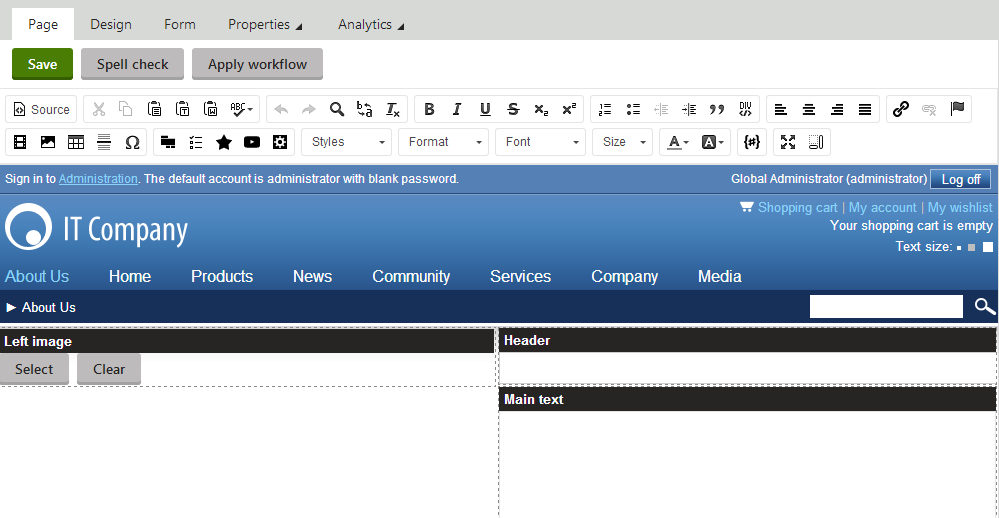
You can type in text content and choose an image using the Select button. Click Save and view the page in Preview mode.