Licenses
Activate your Xperience by Kentico application by following the steps described below for each subscription type:
- Xperience by Kentico subscription providing an Xperience Portal project for deploying to the SaaS environment.
- License-only subscription – for self-managed Xperience deployments.
- Evaluation license – a 30-day evaluation license.
Subscription expiration and renewal
Contact Kentico sales to renew your subscription.
Subscriptions expire at midnight (0 hours) at the start of the expiration date. For example, if a subscription expires on December 31, the last day it remains valid is December 30.
License keys for self-managed Xperience deployments and Xperience Portal projects (SaaS deployment) expiration dates include a 30-day grace period. The grace period does not apply to evaluation licenses.
Evaluate Xperience by Kentico
Create an account in Kentico Client Portal to receive a 30-day evaluation license key for the localhost domain.
Licensing Xperience by Kentico
When you purchase an Xperience by Kentico SaaS subscription, you receive access to an Xperience Portal project. The purchased project tier defines the set of available features in the Xperience Portal.
To help you decide which project tier best fits your needs, check the overview of the individual tiers and their differences:
Feature | Level 1 | Level 2 | Level 3 |
Xperience Portal (Service Management) | |||
Included portal users | 20 | 20 | 20 |
User invitation management | |||
Role-based access control with pre-defined roles | |||
Multi-factor authentication using One Time Passwords | |||
One-Click Automated Deployments to/between environments | |||
Deployment API – programmatic and direct package upload options | |||
Deployment history and troubleshooting logs | |||
Performance Insights, Monitoring & Analytics | |||
Individual Services Status – available per customer tenant within the Xperience Portal | |||
Domain management – custom web domains and email sending domains (1 custom domain per web channel) | |||
Handsfree automated license token management – channel licenses, renewals, etc. | |||
License key generator – for localhost developer license keys | |||
On-demand backups for all environments – full and partial backups | |||
Self-service restore from backup | |||
Environment services | |||
Environments Includes separation of duties and dedicated resources for a single tenant | 1 Non-Production (QA) 1 Production | 1 Non-Production (QA) 1 Production | 2 Non-Production (QA and UAT) 1 Production |
Standard Performance for web channel marketing (P1V2 for Production, S1 for QA) | High Performance for omnichannel marketing (P2V2 for Production, S1 for QA) | Premium Performance for advanced omnichannel marketing (P3V2 for Production, S1 for QA / UAT) | |
Temporary auto-scaling and load balancing for production – in the case of a rare peak in workload | On by default | On by default | On by default |
Database | Standard Performance | High Performance | Premium Performance |
Media file storage (blob) | 50GB | 250GB | 500GB |
Email delivery service (supports transactional and marketing) | 10,000 emails / month | 50,000 emails / month | 100,000 emails / month |
Bandwidth | 100 GB / month | 500 GB / month | 1000 GB / month |
CDN with dynamic routing – total for all environments | 100 GB | 500 GB | 1000 GB |
Backups – for application service, database and storage | |||
Security | |||
Personal access token generator – for secure access to the deployment API | |||
Transport layer security, secure communications, database encryption and anti-CSRF | |||
Web Application Firewall (WAF), DDoS, bot mitigation and SQL injection protection | |||
Key Vault for storing sensitive data | |||
Business continuity | |||
Weekly Backup Retention Schedule | 30 days | 30 days | 30 days |
Daily Backup Retention Schedule | 3 days | 3 days | 7 days |
Geo-redundant database, storage and backups for production | |||
Uptime Service Level Availability | Designed for 99.9% | Designed for 99.9% | Designed for 99.9% |
Support | |||
Kentico Managed Service | |||
Technical Support – ticketing system, email or live chat | Standard or Premium options available | Standard or Premium options available | Standard or Premium options available |
Availability Management and Health Monitoring | 24/7/365 | 24/7/365 | 24/7/365 |
Public Status Page – opt-in notification subscription | |||
Root Cause Analysis | |||
Updates, patches and fixes to Xperience Portal and cloud services | |||
7 day bug fixing policy – for non-third party issues | |||
Project tier change
Over time, your requirements for the project tier you use may change. When they do, contact Kentico sales and renegotiate with them your subscription plan and agree on a time for a scheduled Xperience Portal project maintenance. Your new project tier will be active once the scheduled maintenance finishes.
Licensing for applications in the SaaS deployment environments (QA, UAT, Production) is automatically handled by the Xperience Portal, except for local development environments.
License keys for SaaS local development
Activate your local development instance by generating a license key for the localhost domain in Xperience Portal:
Open the License key generator application in Xperience Portal.
Select Generate license key.
Store the license key in a text file before you leave the license key generator.
Lost license keys cannot be recovered. If you lose the license key, you will need to generate a new license key and register it in the Xperience administration.
Register the license key in the Xperience administration to activate your local Xperience instance.
The local development instance is activated. The license key expires with your subscription, but its expiration date is automatically extended with every subscription renewal when your local Xperience instance is connected to the Internet.
Licensing self-managed Xperience deployments
Activate self-managed Xperience projects by registering your license keys in the License keys application of the Xperience administration. The license keys are domain bound – each domain where your Xperience instance runs must have a valid license key.
Obtain license keys for your domains by registering the serial number you received with your Xperience by Kentico purchase in the Kentico Client Portal.
Contact Kentico support if you cannot sign in to the Kentico Client Portal.
Extend license key validity for self-managed Xperience deployment
When you renew your subscription, the license keys registered in Xperience are renewed automatically if your Xperience instance is connected to the Internet. For Xperience running in a network without access to the Internet, generate a new license key in the Kentico Client Portal and replace the expired license key in Xperience.
Check for issues in the Event Log if you have problems with the license key renewal. Contact Kentico support if the problems persist.
License keys
Xperience requires a license key for every used domain name, including:
- The Website domain set for website channels, including all domain aliases
- The Email service domain set for email channels (if it does not match a licensed domain of a website channel)
The license keys must be registered in the Xperience administration via the License keys application. If you do not have a valid license key for a website’s domain name, the administration will be limited to critical applications only, and the live site will be unavailable.
All license keys enable auto-scaling by default, allowing sites to accommodate increased traffic and performance demands. There are no limitations on the number of self-managed web farm servers or Azure Web Apps cloud instances used to scale the application dynamically.
Licensing for applications deployed to the SaaS environment is automatically handled by Xperience Portal, with the exception of local development environments. See License keys for SaaS local development.
License keys and domain names
A license key is issued for a specific domain tied to a website channel or email channel.
License keys cover all URL schemes (protocols) and www prefix combinations for the specified domain. Every valid license key includes a localhost domain and loopback IP addresses (127.*.*.*).
For example, with a license keyissued for the example.com domain, you can use all of the following domains:
- http://example.com
- https://example.com
- http://www.example.com
- https://www.example.com
- http://localhost
- http://127.0.0.1
Register license keys in Xperience
Manage your system license keys using the License keys application in the Xperience administration. The License keys application displays a list of all license keys registered in your system, including the domain names, license key expiration dates, and license editions.
- Open the License keys application.
- Select New license key.
- Copy the full license key into the text field.
- Select Add.
The license key is now registered.
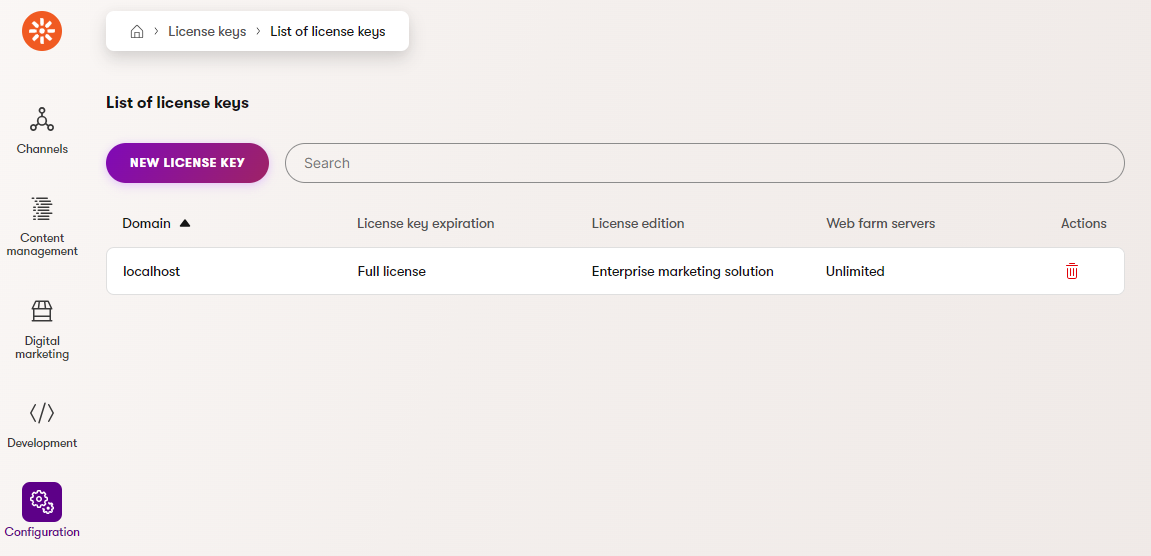
You can delete license keys by selecting the Delete () action (for example if you need to replace a license key for a domain or remove an expired key). Deleting a license key removes access to the corresponding live website and its content editing, but the site’s content and settings remain preserved. Access is restored when a valid license key is registered.