Editing pages in MVC
To edit the content of pages on Kentico MVC sites, use the Pages application in the administration interface. The editing process depends on the type of the page:
- For structured pages, edit content on the Content tab.
- For pages using the page builder, edit content on the Page tab.
Editing content on the Content tab
- Open the Pages application.
- In the content tree, click on the page that you want to edit.
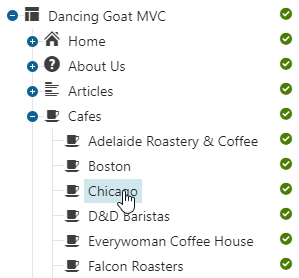
- Switch to the Content tab and edit the fields of the page.
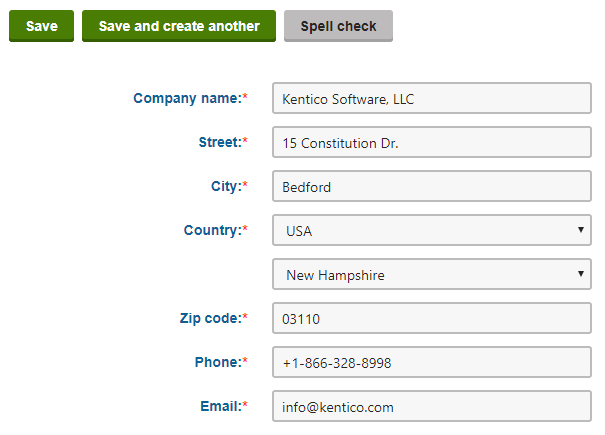
- Click Save to confirm the changes.
Editing content in the page builder
See Using widgets in MVC.
Renaming pages
In Kentico, each page in the content tree has its name derived from the value of a particular field. The page name source field is determined by the page’s type.
To rename a page, you need to edit the content of the field that is mapped as the page name source:
- Open the Pages application.
- Navigate to the page you want to rename.
- Switch to the Content tab.
- Edit the content of the appropriate field.
The name of the field usually contains keywords such as Title or Name.
If the Content tab contains too many fields or you are not able to find the correct field, you can ask an administrator to identify the field in the Page types application:
- Open the Page types application and edit the page type of the page you wish to rename.
- To find out the page type of a page, in the Pages application click Properties -> General and see the Type field.
- Switch to the Fields tab.
- In the Page name source field drop-down, you can see which field is used as the page name.
- Select the page name field in the panel on the left.
- In the Field appearance category, find Field caption (this value is displayed on the Content tab of pages).
- Open the Page types application and edit the page type of the page you wish to rename.