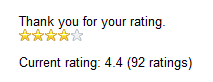Inserting widgets using the editor
You can use the editor to place widgets on the page. Widgets allow you to display various types of interactive content and provide information to visitors.
To learn more about widgets in general, see: Adding page content through widgets
To place a widget into a text area using the editor:
Click where in a text area you want to place the widget.
On the editor toolbar, click the Insert/Edit widget button. A Select widget dialog appears.
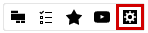
Select the widget that you want to place.
Click the Select button.
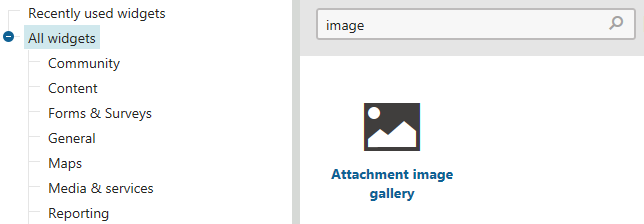
Specify the widget properties. Some widgets skip the property configuration dialog.
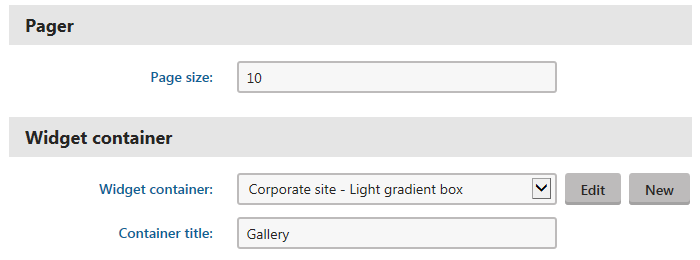
Save & Close. The system places the widget.
Save the page.
To learn about placing specific widgets in the editor, refer to the sections below:
Inserting polls
You can insert polls that have been previously created in Polls application directly in the editor.
Click where in a text area you want to place the poll.
In the editor toolbar, click on the Insert poll button. A Widget properties (Poll) dialog appears.
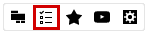
Use the Select button to choose from the polls on the site.
Fill in the rest of the properties.

Save & Close. The system places the poll.
Save the page you are editing.
Now, users will see poll in the text you placed it in.
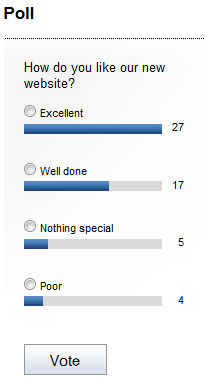
Inserting forms
You can insert forms that have been previously created in the Forms application directly into the editor.
Click where in a text area you want to place the form.
In the editor toolbar, click on the Insert form button. A Widget properties (On-line form) dialog appears.
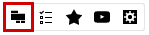
Use the Select button to choose from the forms on the site.
(Optional) Use the Select button to choose a custom conversion for the form and specify its Conversion value.
Fill in the rest of the details.
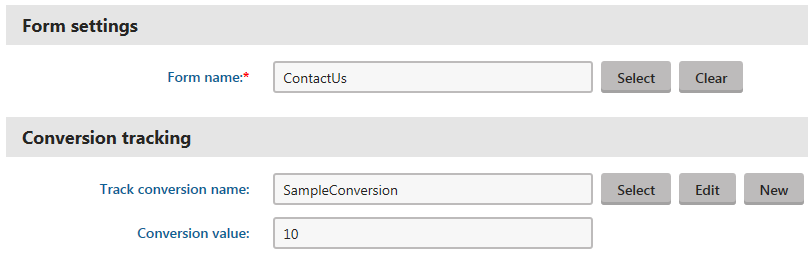
Save & Close. The system places the form.
Save the page you are editing.
Now, users will see the form in the text you placed it in.
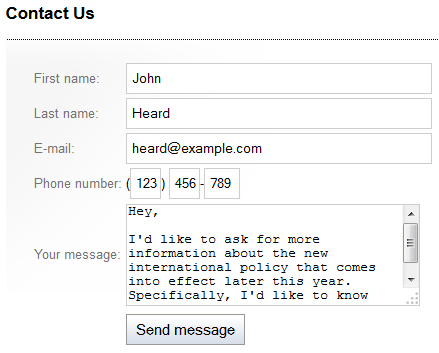
Inserting content rating
You can allow users to rate a page by inserting the Content rating widget on the page.
Click where in a text area you want to place the widget.
On the editor toolbar, click on the Insert rating button. A Widget properties (Content rating) dialog appears.
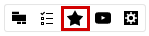
Specify the widget properties.
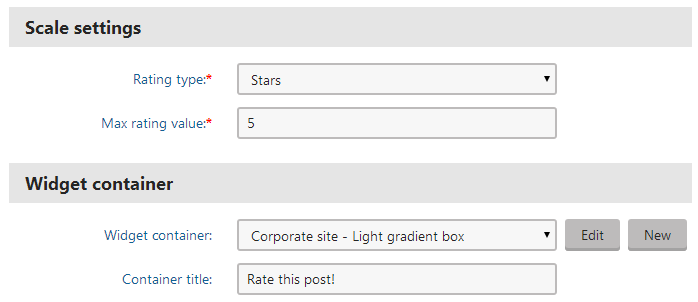
Save & Close. The system places the content rating widget on the page.
Save the page.
Users can now rate the page that you placed the content rating widget on.