Creating new pages
Depending on your intentions and needs with the content stored and displayed on pages, you can create two types of pages:
- Structured page– used for storing structured data in separate fields that can be displayed on other pages. A typical use for structured pages is displaying lists of items, such as news or products, on a single page.
- Page (menu item)– used for displaying unstructured content in the form of editable regions. These pages are displayed in the menu of the website by default and can be edited on the Page tab.
You can create new pages either in the Pages application or on the Live site (Using On-Site editing).
Creating new pages in the Pages application
Open the Pages application.
In Content tree, click on the item under which the new page should be placed.
Click New ().
- Creating a structured page:
Choose the type of page that you want to create.
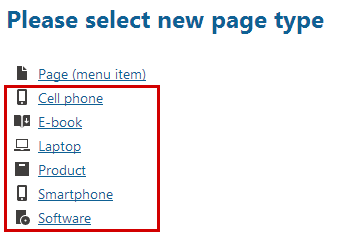
Fill in the editing form.
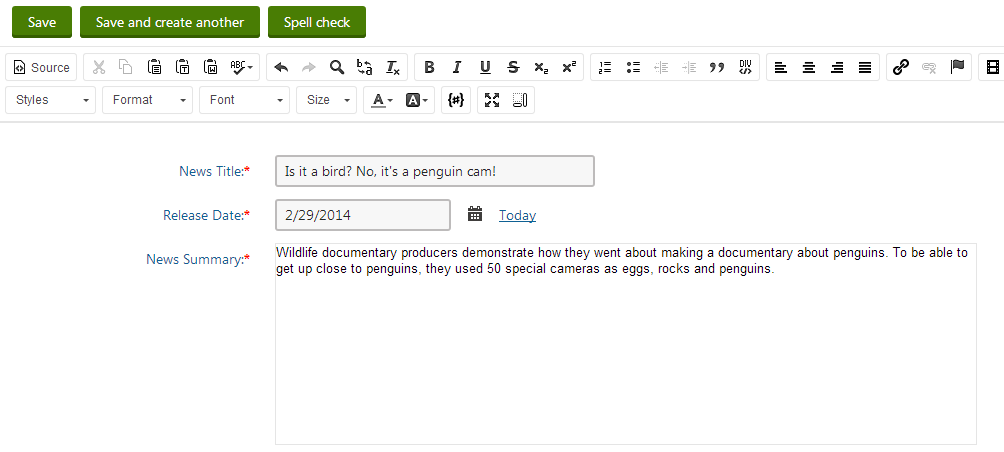
- Creating a Page (menu item) page:
Click on the Page (menu item) page type.
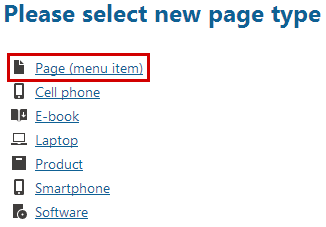
Fill in the Page name field.
Choose from the following options using the radio buttons below the Page name field:
- Use existing page template - choose to view reusable page templates.
- Use parent page template - choose to make the page inherit the template used by its parent page.
- Create a blank page with layout - choose to create a new ad-hoc portal page template using one of the page layouts below. Turn the Copy this layout to my page template check-box below to generate a unique copy of the chosen layout for this template—otherwise the template will share its layout. Any changes made to a shared layout affect all the page templates that use it.
- Create a blank page - choose to create a new ad-hoc portal page template for the new page. The page has a single web part zone and no other formatting.
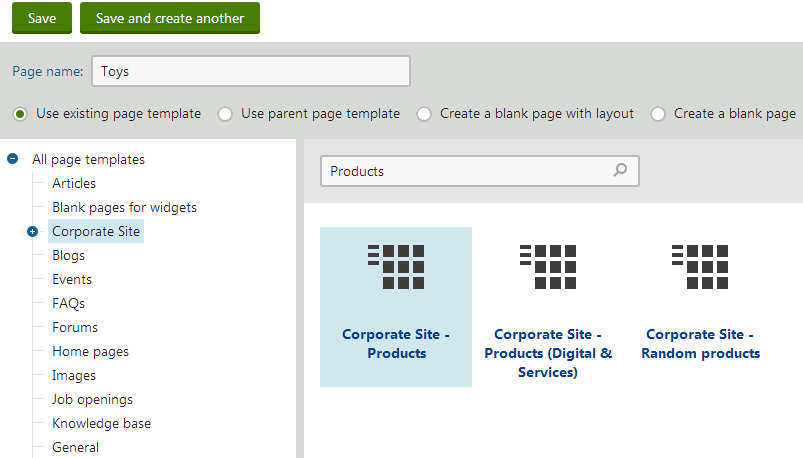
- Creating a structured page:
Click Save to confirm, or Save and create another to confirm and start creating a new page.
You have created a new page and can now editthe page.
Creating new pages on the Live site
To be able to create pages on the Live site, your administrator needs to enable On-site editing on the site.
Log on to the Live site.
Click on the Edit page button in the top left corner.
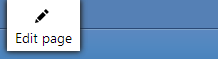
Navigate to the page under which you want to create the new page.
Click the New action on the toolbar. A New page dialog opens.
Creating a structured page
Choose the type of page that you want to create.
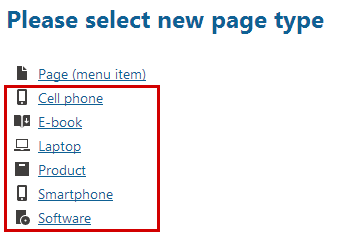
Fill in the editing form.
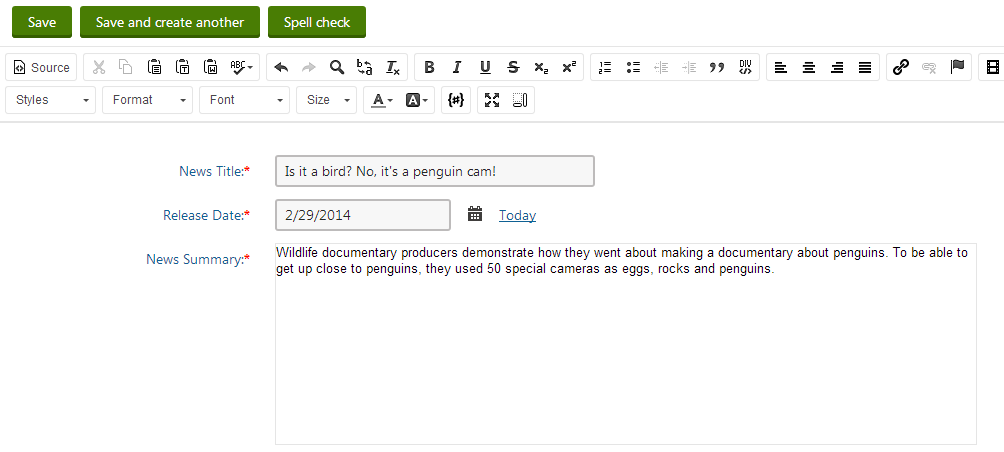 Creating a Page (menu item) page
Creating a Page (menu item) pageClick on the Page (menu item) page type.
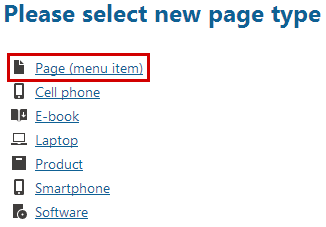
Fill in the Page name field.
Choose from the following options using the radio buttons below the Page name field:
- Use existing page template - choose to view reusable page templates.
- Use parent page template - choose to make the page inherit the template used by its parent page.
- Create a blank page with layout - choose to create a new ad-hoc portal page template using one of the page layouts below. Turn the Copy this layout to my page template check-box below to generate a unique copy of the chosen layout for this template—otherwise the template will share its layout. Any changes made to a shared layout affect all the page templates that use it.
- Create a blank page - choose to create a new ad-hoc portal page template for the new page. The page has a single web part zone and no other formatting.
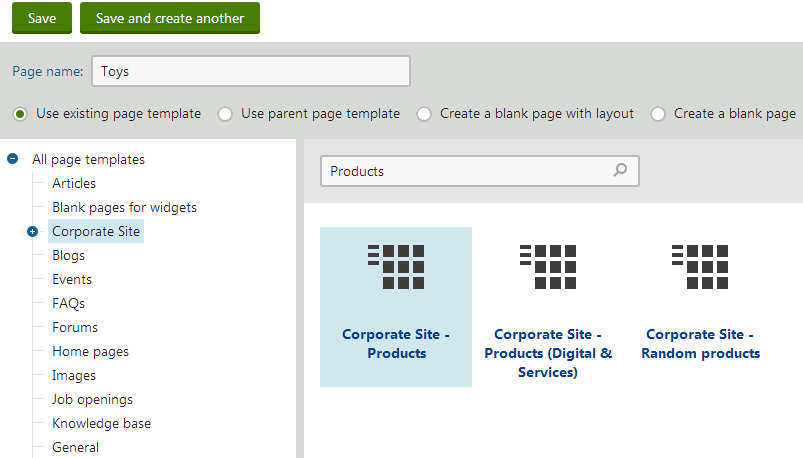
Click on Save to confirm, or Save and create another to confirm and start creating a new page.