Managing suppliers
The Kentico E-commerce Solution allows you to specify a supplier for each product. You can use this information typically for your internal purposes to optimize your e-business.
Assigning suppliers to products
To assign a supplier to a product:
- Open the Products application.
- Add a new product or Edit () an existing product.
- In the Supplier field on the General tab, select a supplier or add a new one.
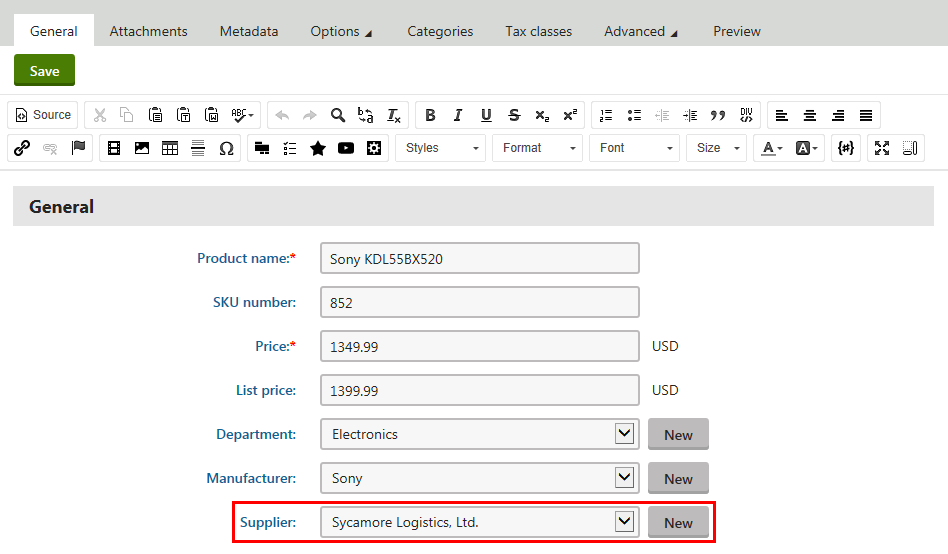
- Click Save.
The system assigns the supplier to the product.
Creating and editing suppliers
To create or edit a supplier:
- Open the Suppliers application.
- Click New supplier or Edit () an existing supplier.
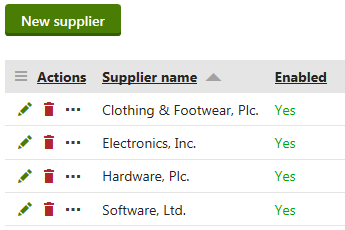
- Enter supplier properties.
- Click Save.
The system creates a new supplier or edits an existing supplier.
You can create new suppliers also when assigning a supplier to a product in the Products application.
However, you cannot set all available supplier properties from there.
Removing suppliers
To remove a supplier:
- Open the Supplier application.
- Delete () a supplier.
- Click OK in the confirmation dialog.
The system removes the supplier from all products where the supplier was assigned and then deletes the supplier.
Reference – Supplier properties
|
Display name |
Specifies the name of the supplier displayed to the users on the live site and in the administration interface. |
|
Code name |
Specifies the name of the supplier used by developers in the code. If you leave this field blank, it will be filled automatically. |
|
Supplier email |
Allows you to enter the supplier’s email address. |
|
Supplier phone |
Allows you to enter the supplier’s phone number. |
|
Supplier fax |
Allows you to enter the supplier’s fax number. |
|
Enabled |
Specifies whether you can use the supplier in your on-line store for a product. |