Adding social media accounts
A social media account (“account” in short) in Kentico represents one of the following:
- Facebook page
- Twitter channel (also referred to as user)
- LinkedIn company profile
Before you add an account, Connect Kentico to the social media by means of an app.
You add accounts and assign them to apps to enable posting to the accounts.
Adding a Facebook page
Note: The Kentico 10 functionality for posting to Facebook pages no longer works due to changes in the Facebook API and additional security requirements. If you wish to use this functionality, you need to upgrade to Kentico 11 or newer.
Adding a Twitter channel
Open the Twitter application and switch to Channels.
Click New channel.
Type a Display name that will appear in the list of channels.
Select a Twitter app.
- If you haven’t created an app yet, see Connecting Kentico to social media.
Fill in your channel’s security details – Access token and Access token secret.
- You can find these on the API Keys page when editing your app on Twitter.
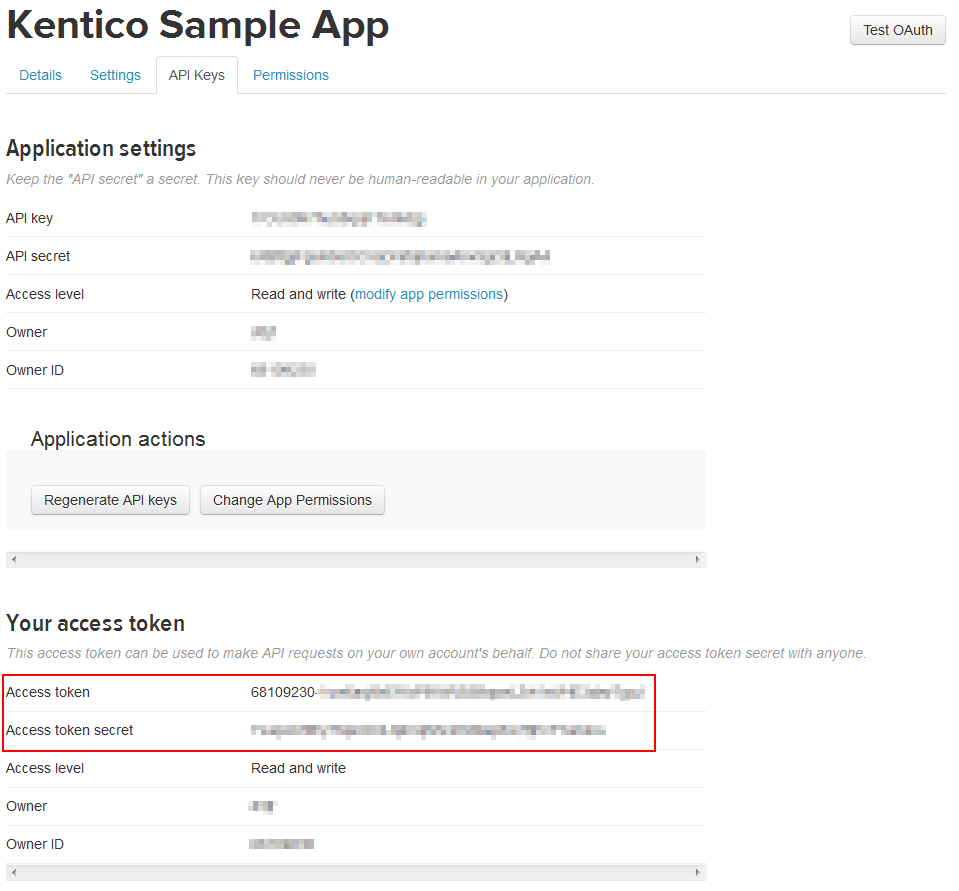
- You can find these on the API Keys page when editing your app on Twitter.
Click Save.
The system saves the channel and shows it in the list of existing accounts connected to Kentico.
Adding a LinkedIn company profile
Note: The Kentico 10 functionality for managing LinkedIn company profiles no longer works after May 18th, 2018 (due to changes in the LinkedIn Company Pages API). If you wish to use this functionality, you need to upgrade to the latest version of Kentico.
Required permissions for adding social media accounts
To add social media accounts to Kentico, an administrator must grant you with permissions for the Social media module. You need either Modify or Modify accounts.